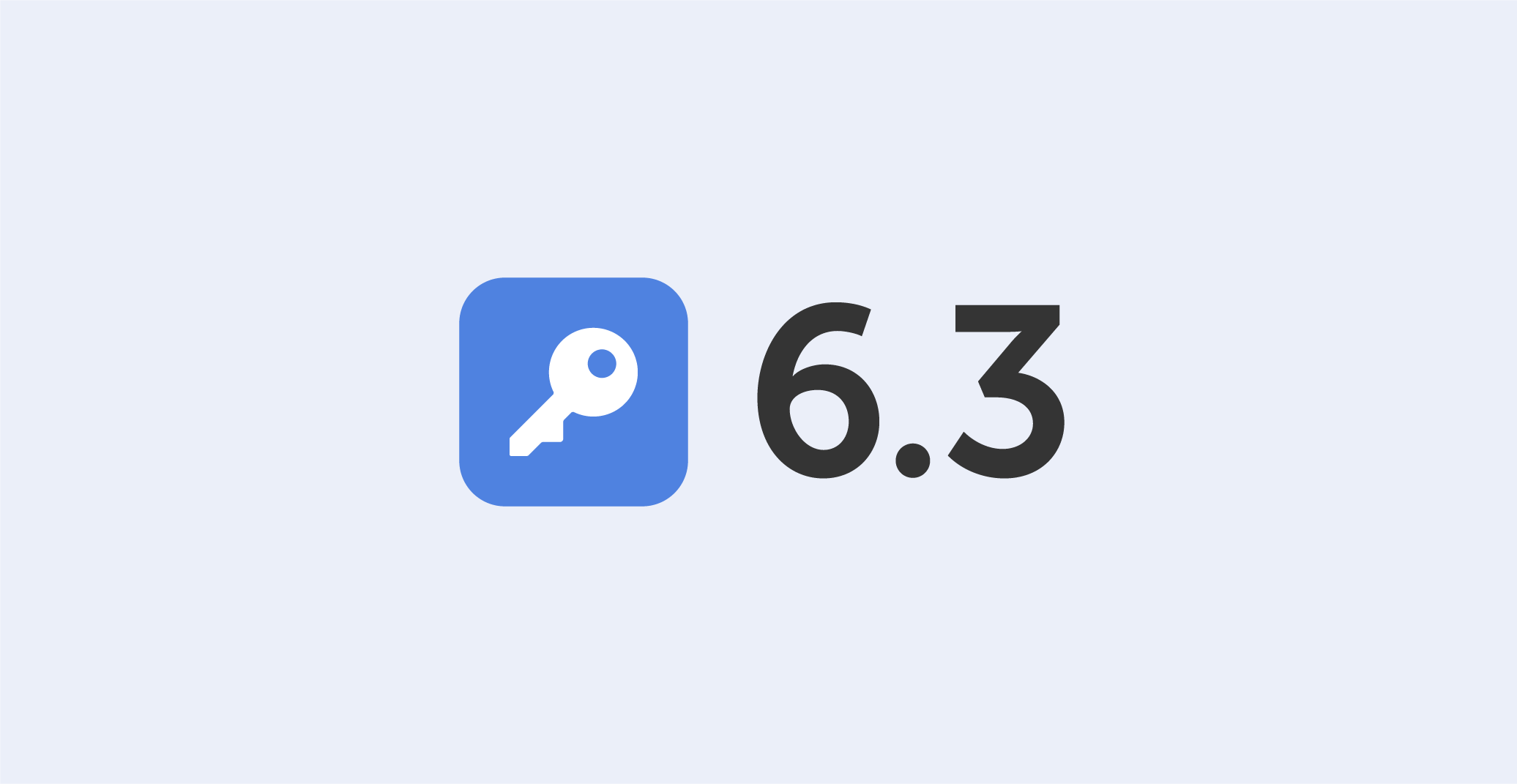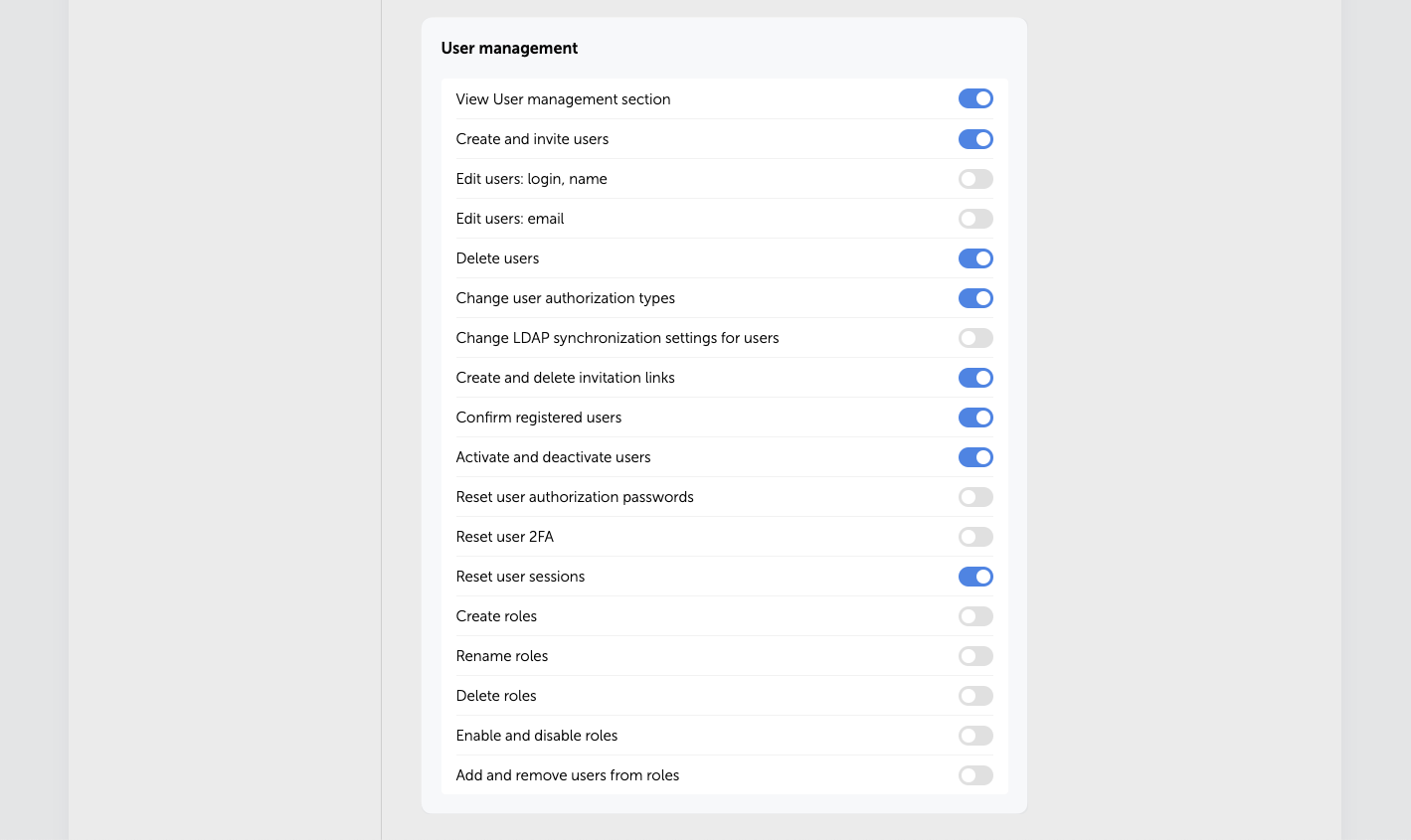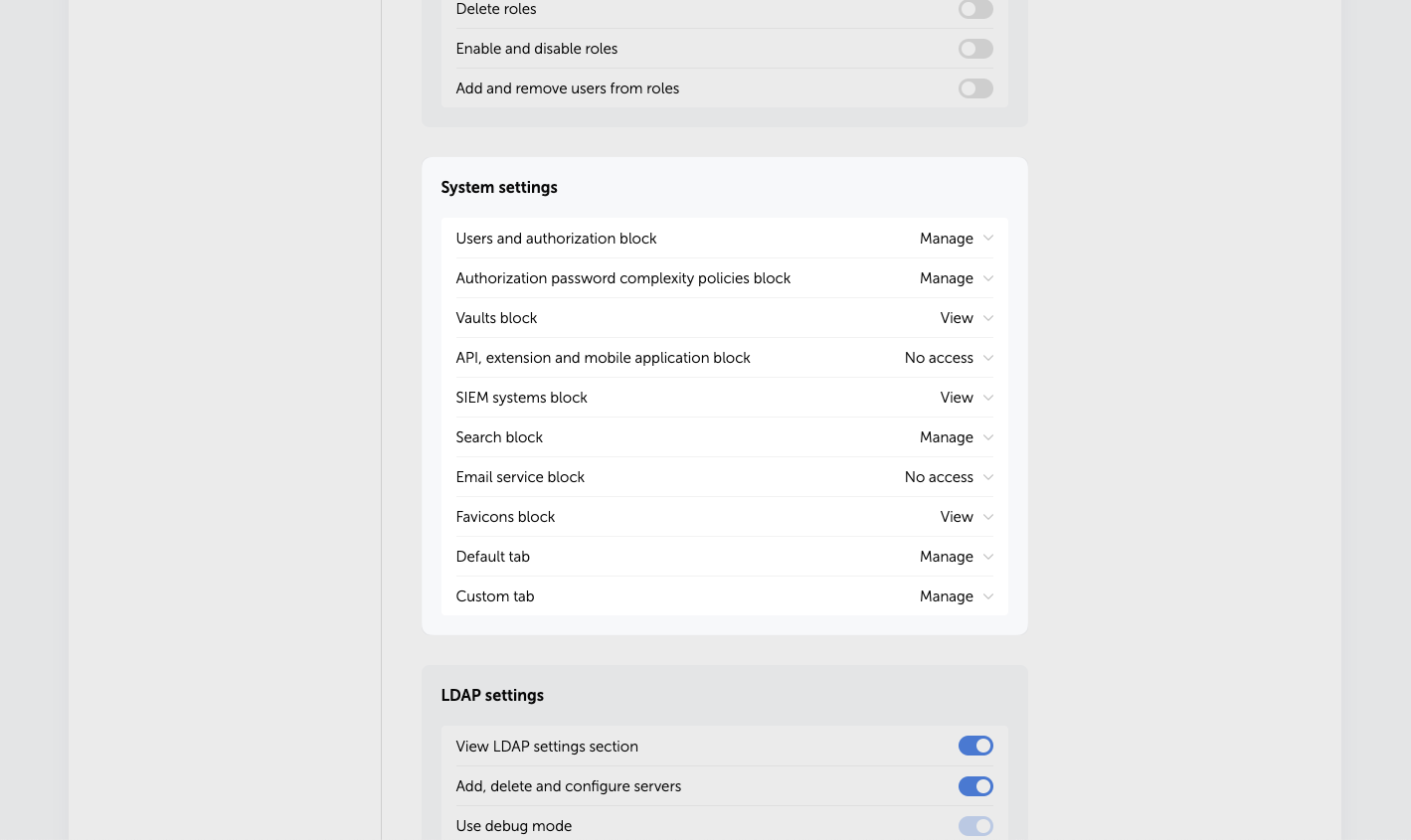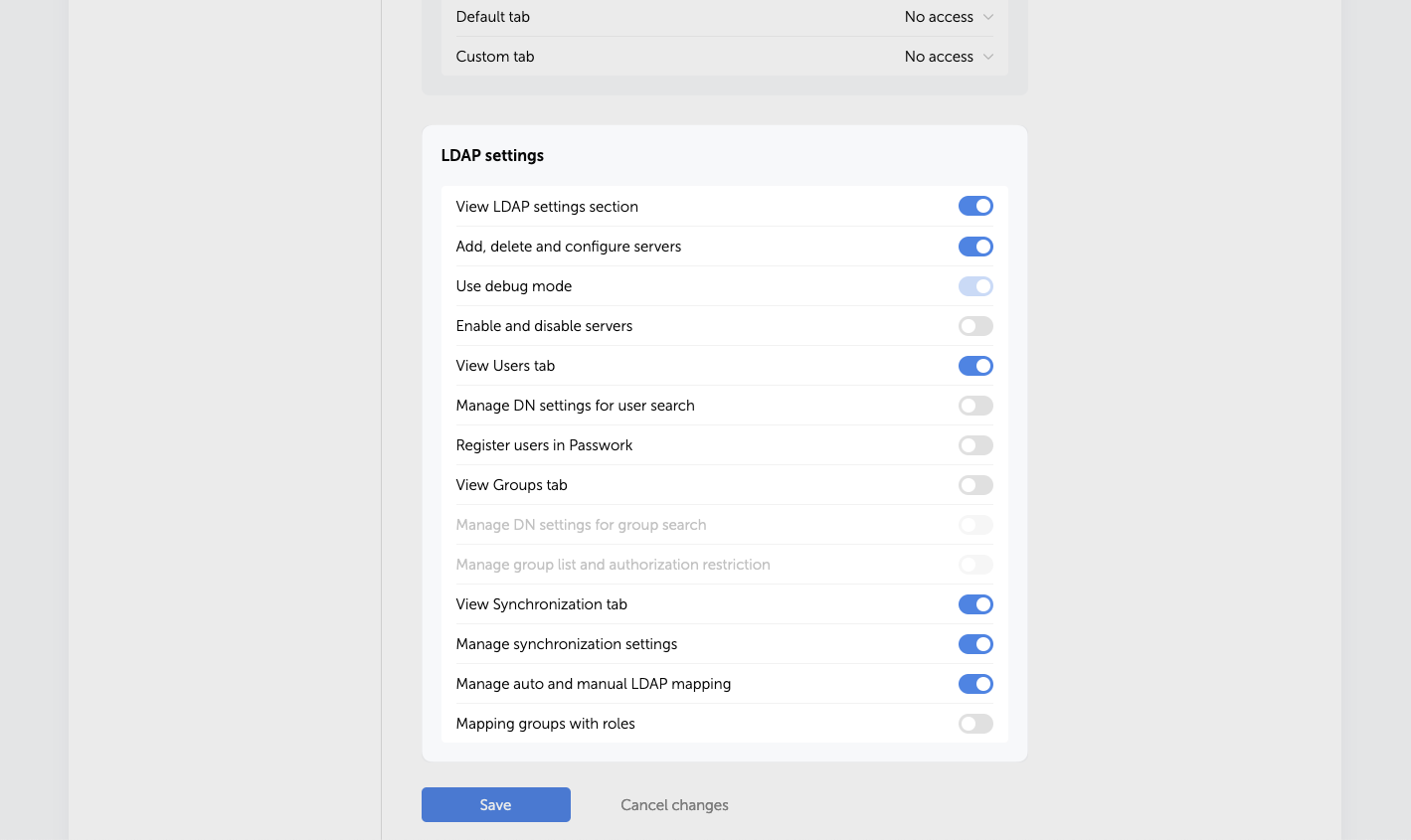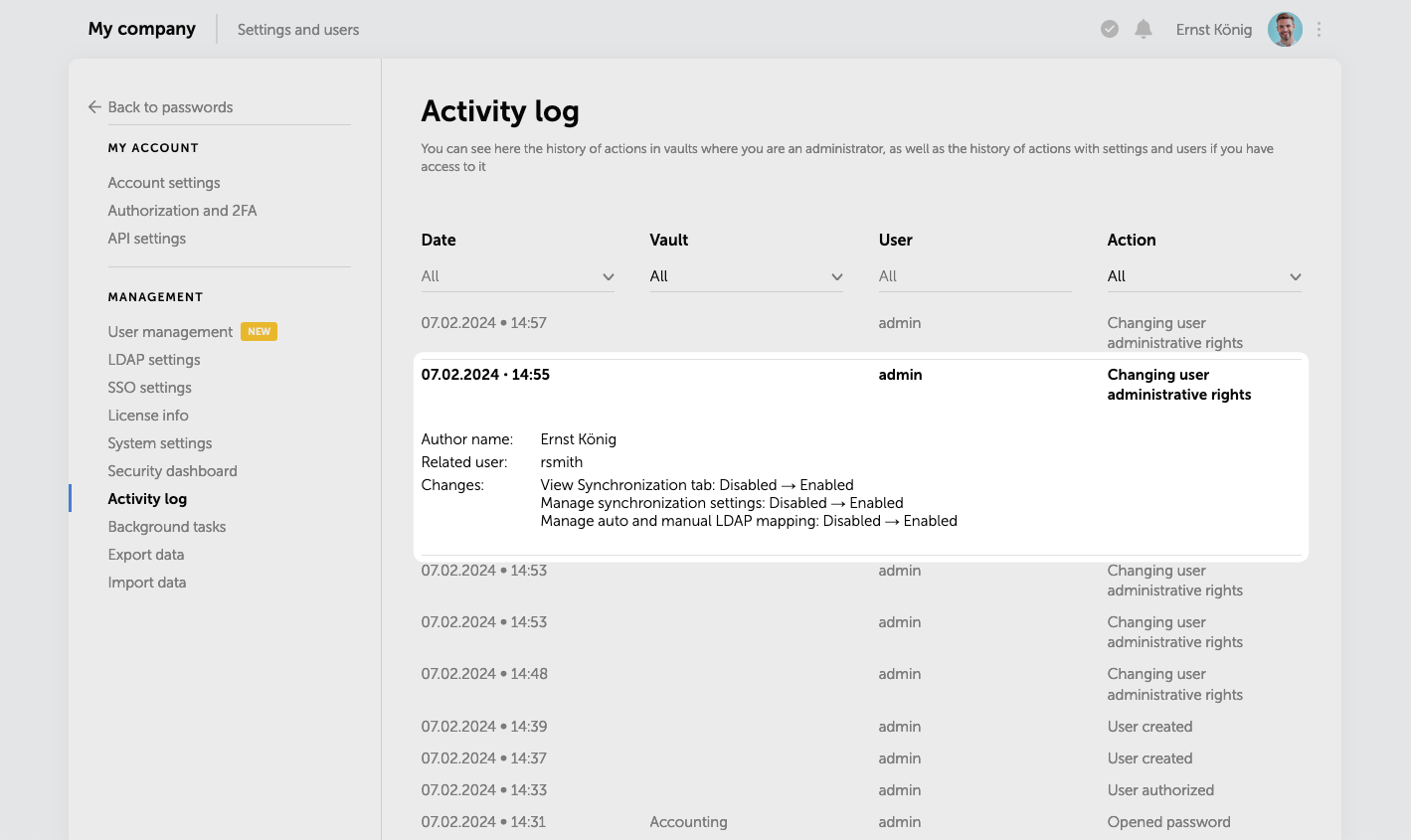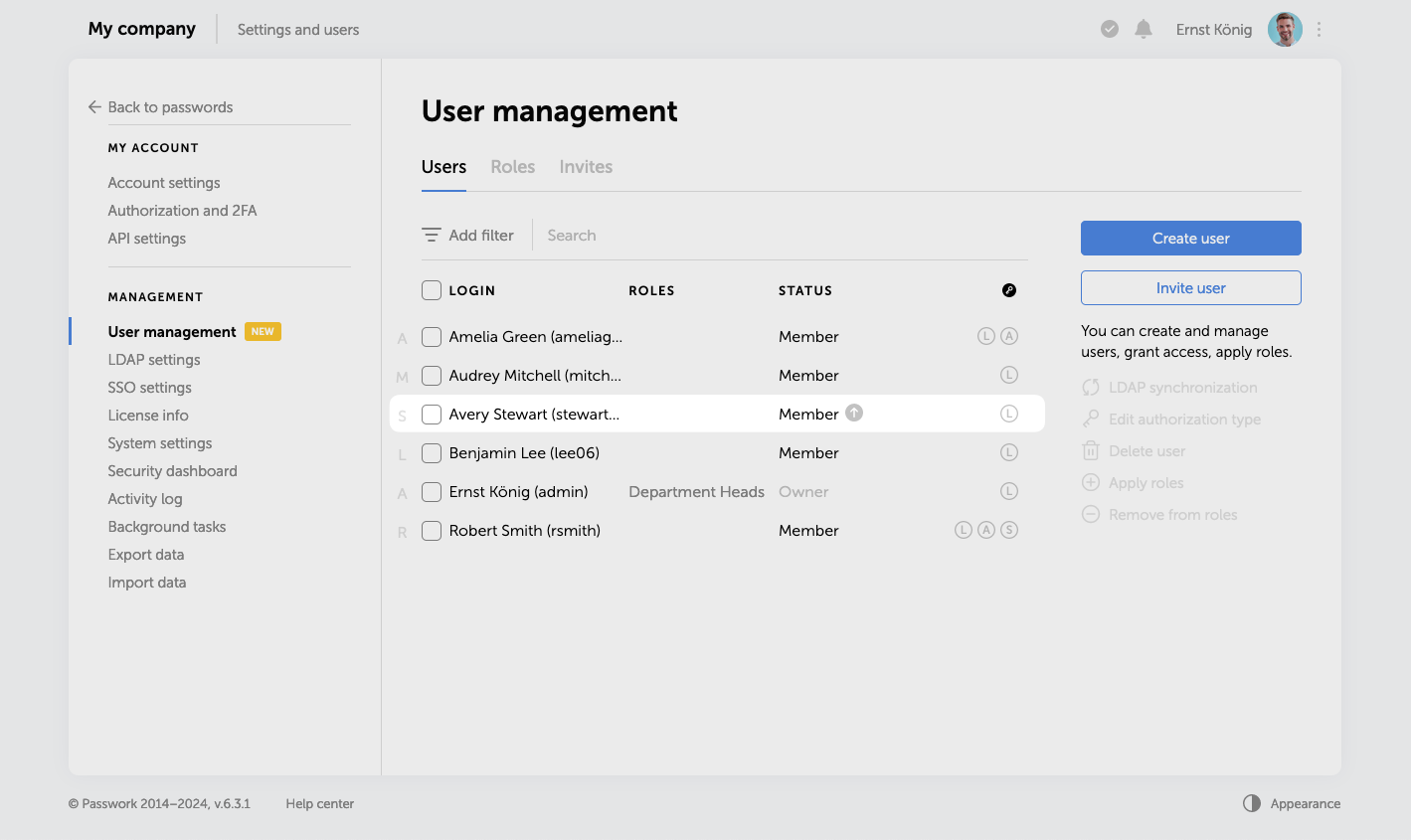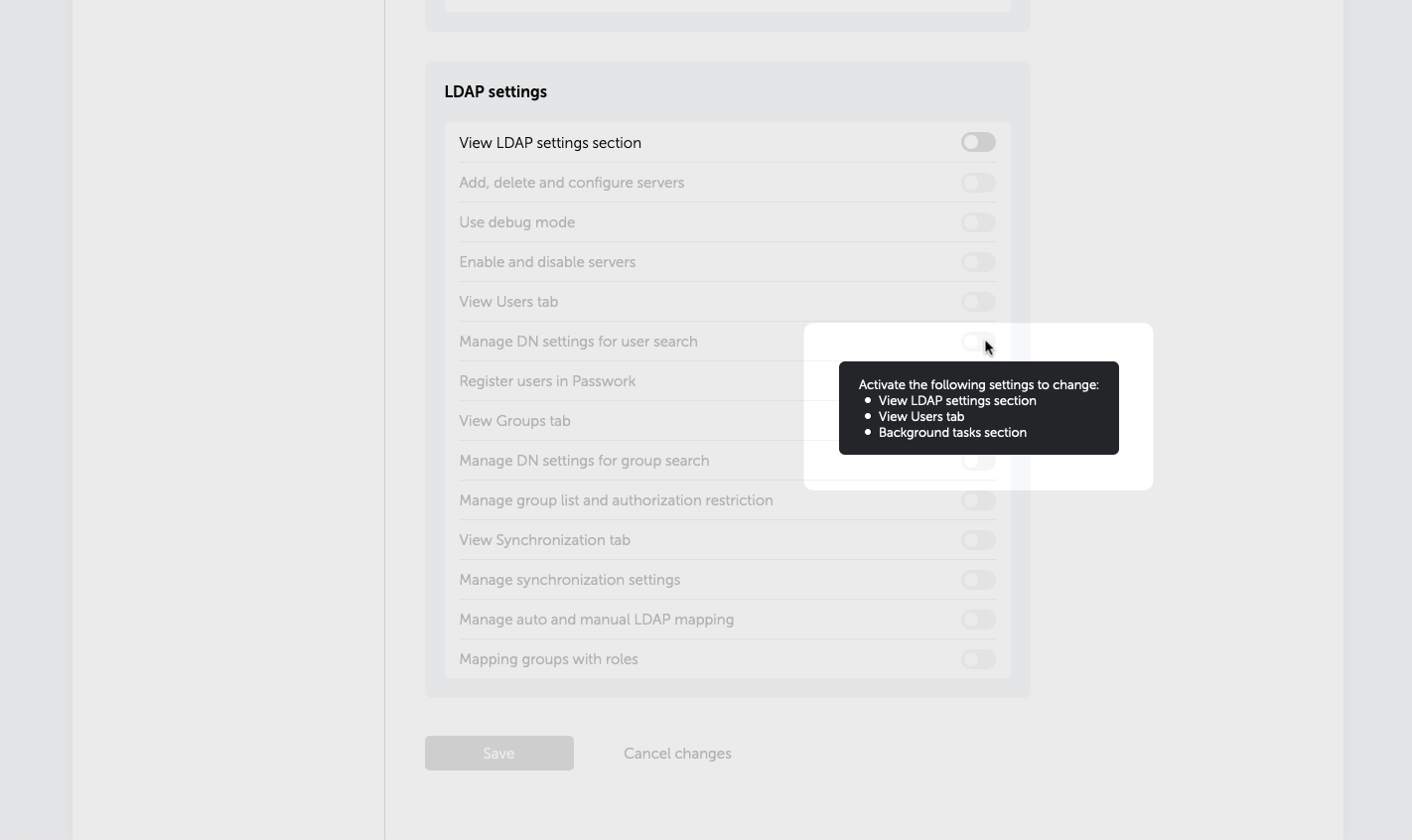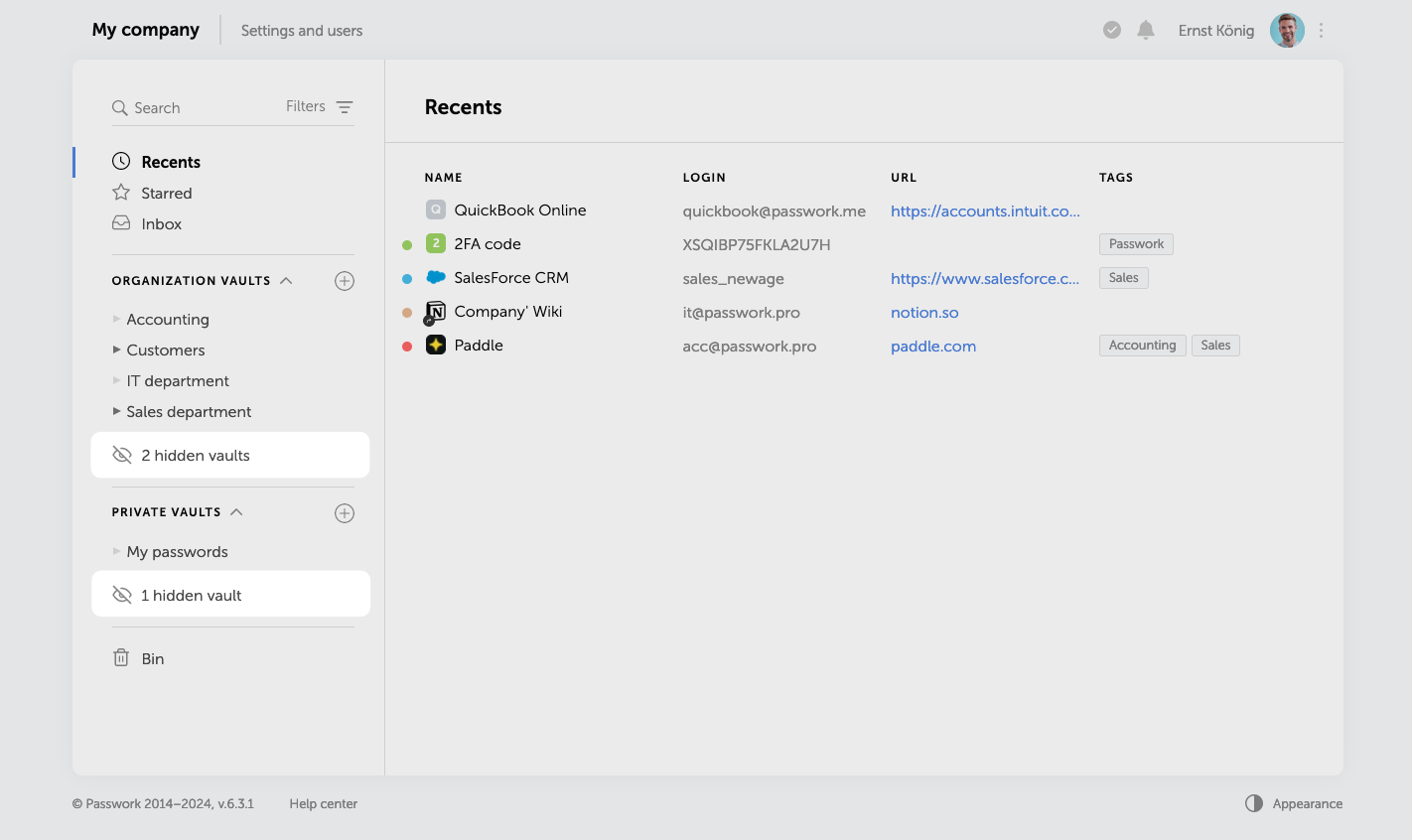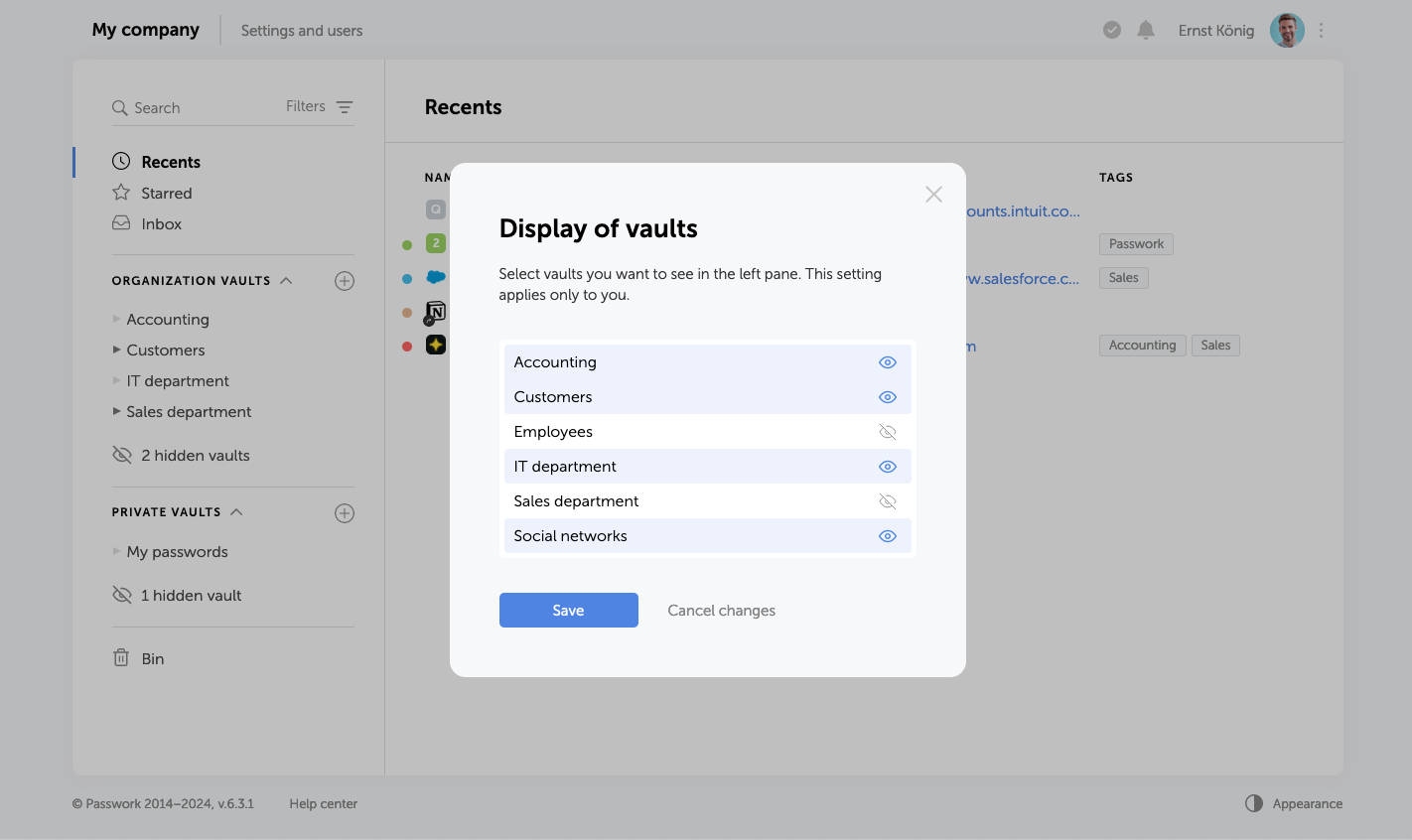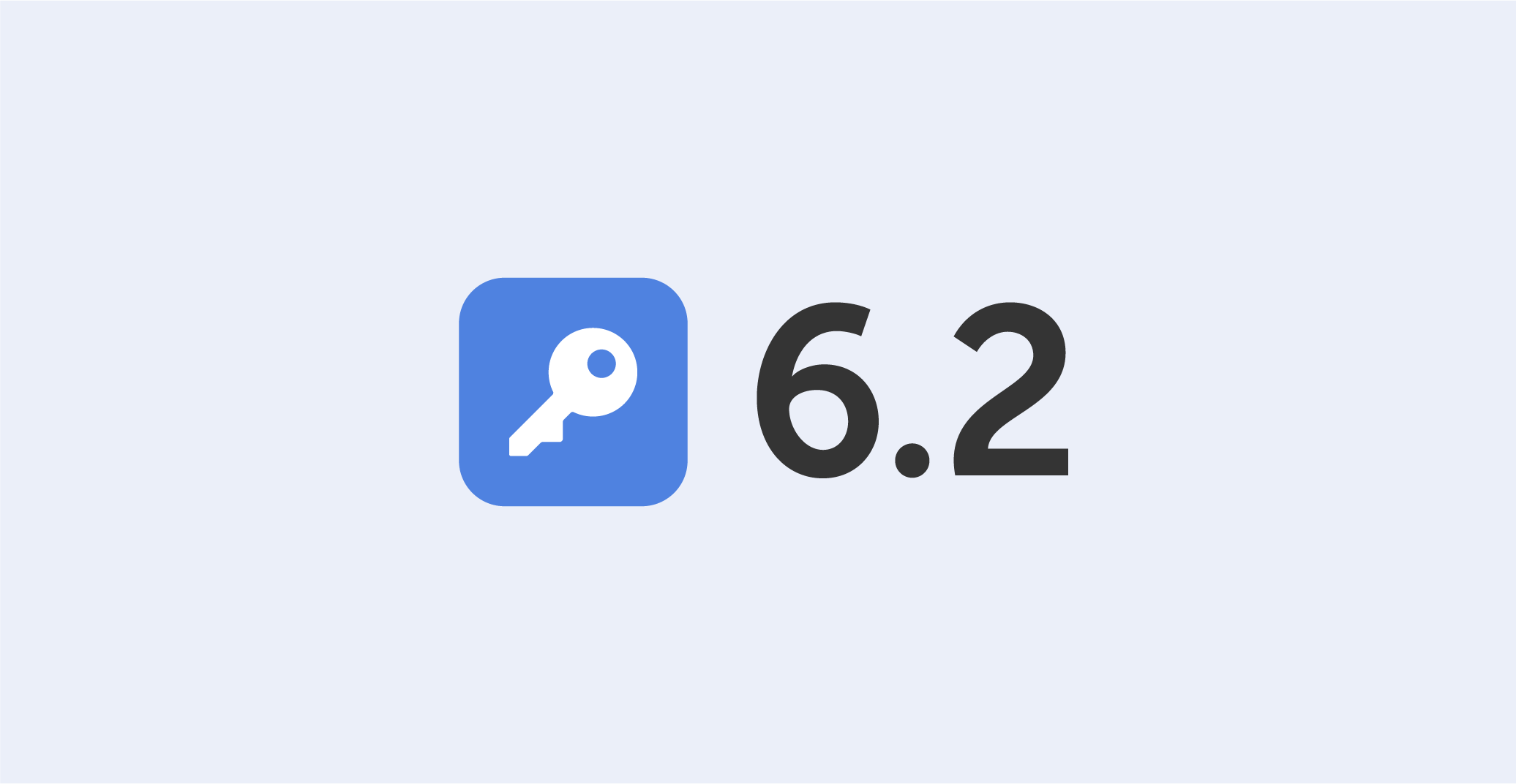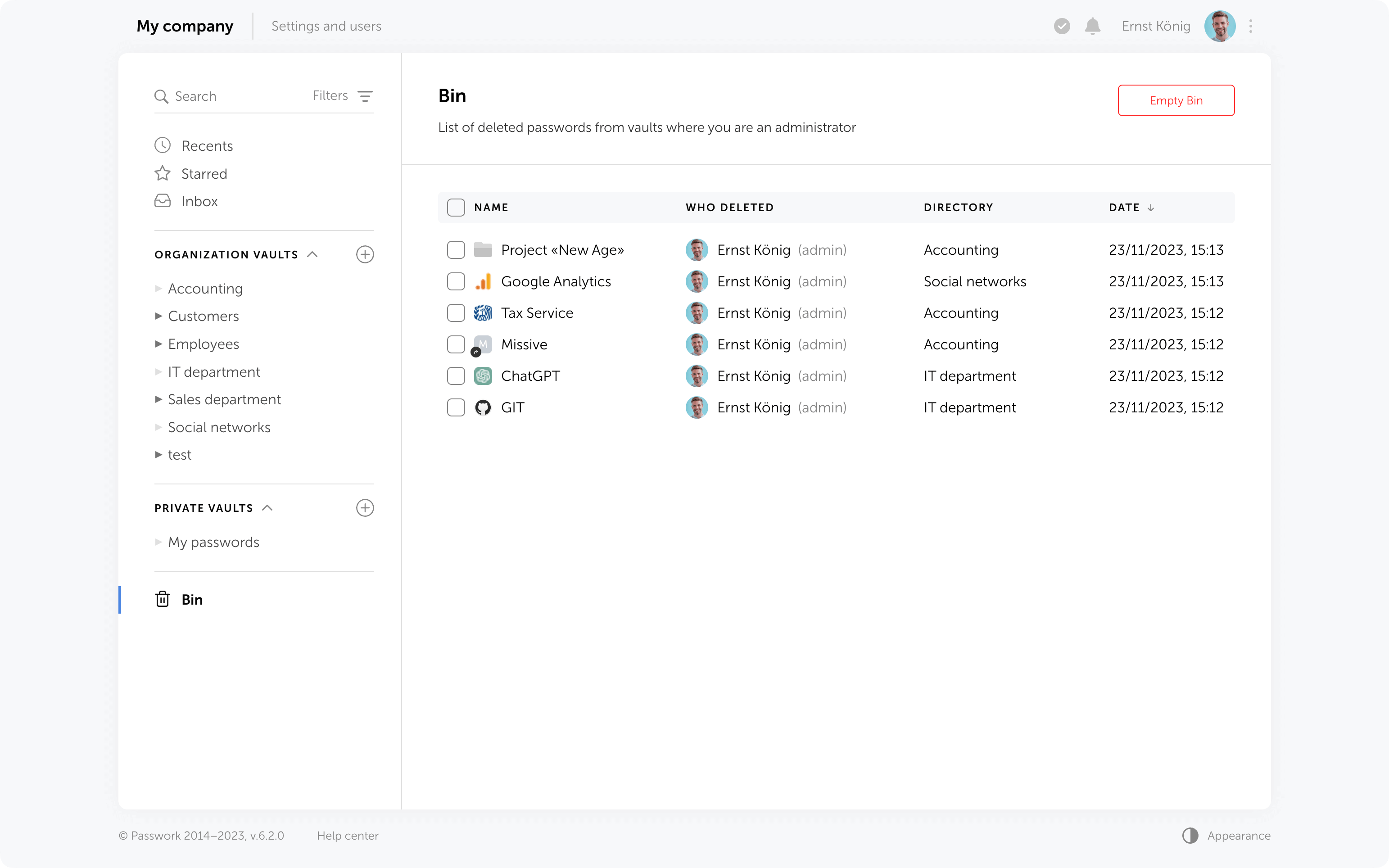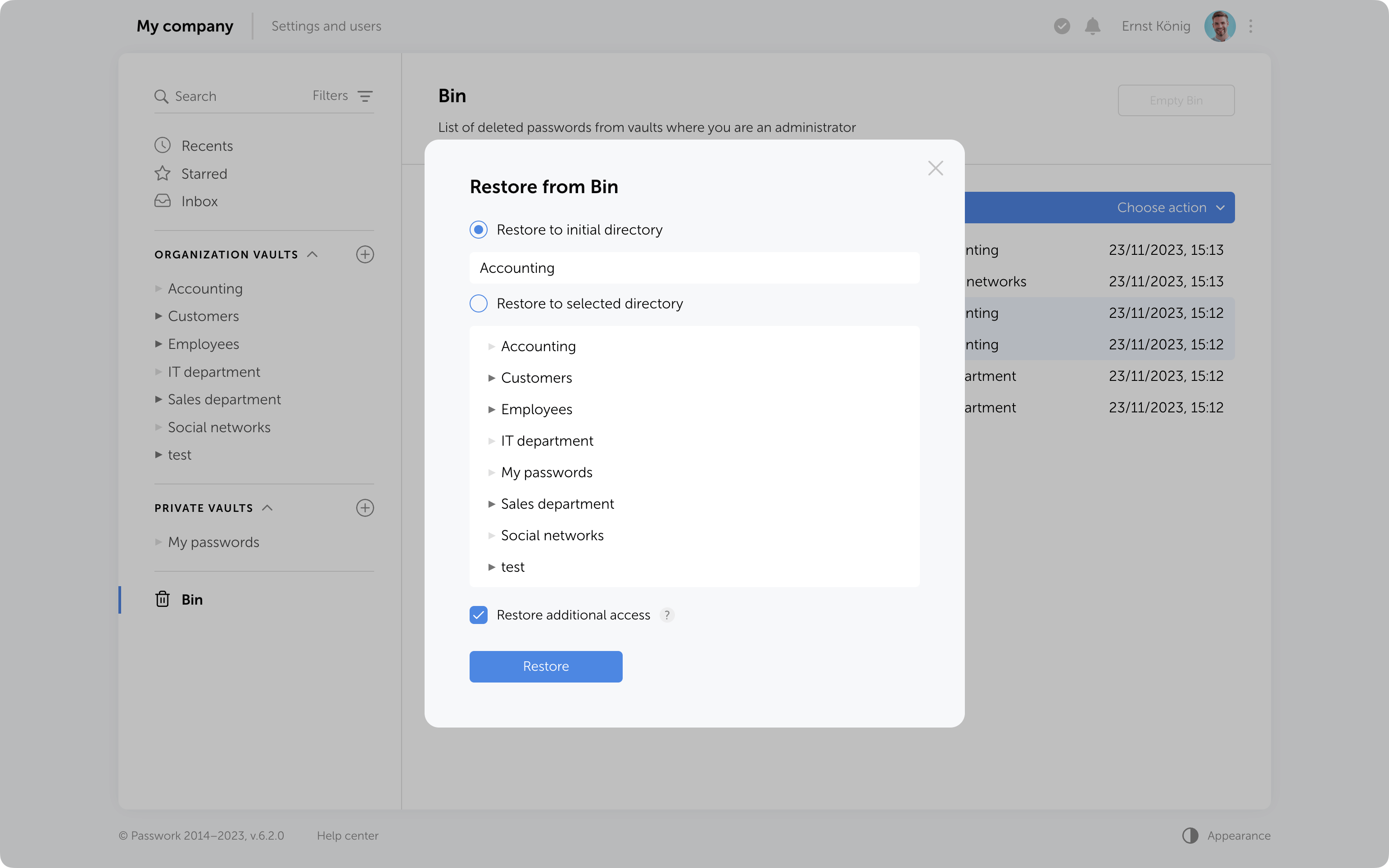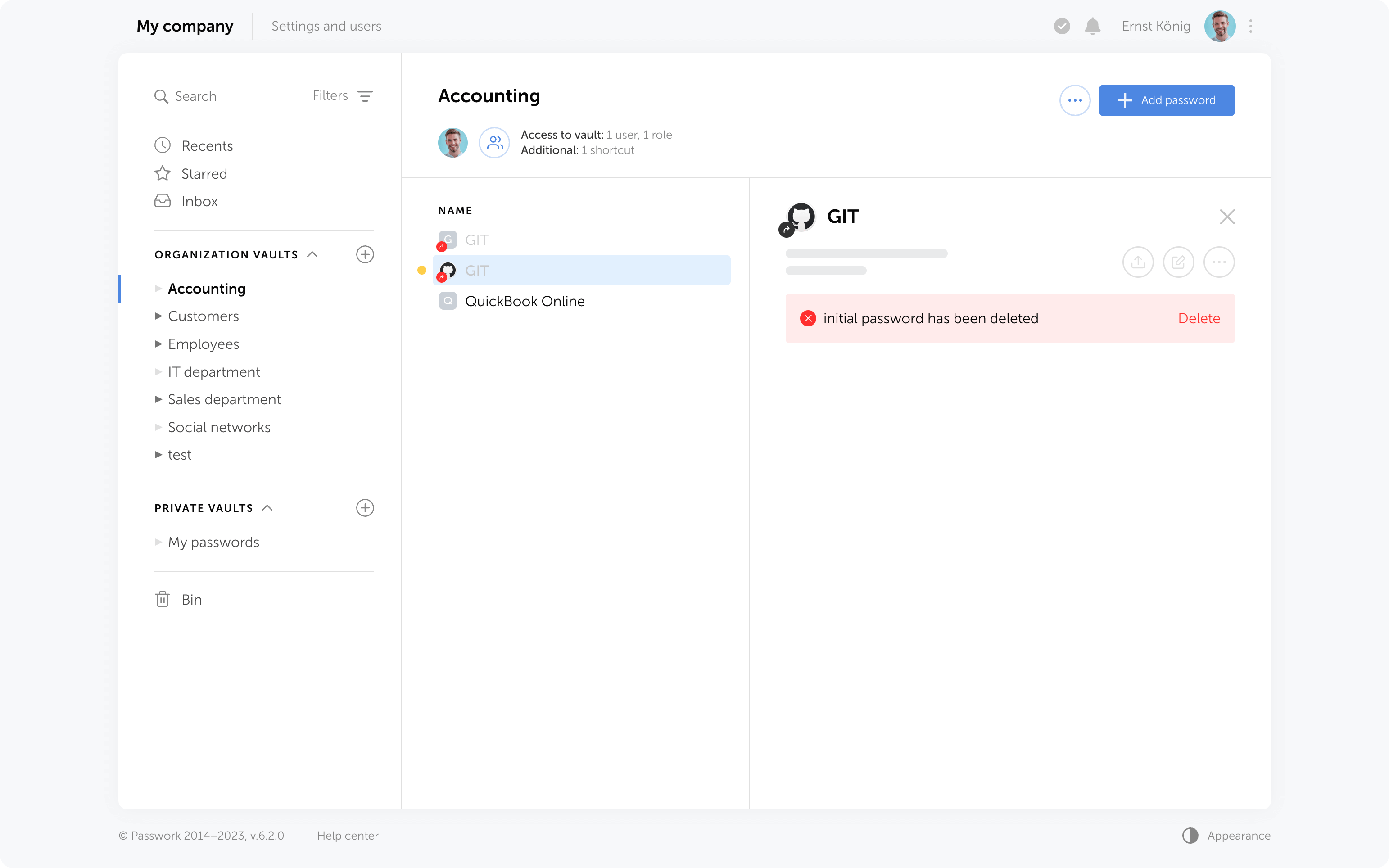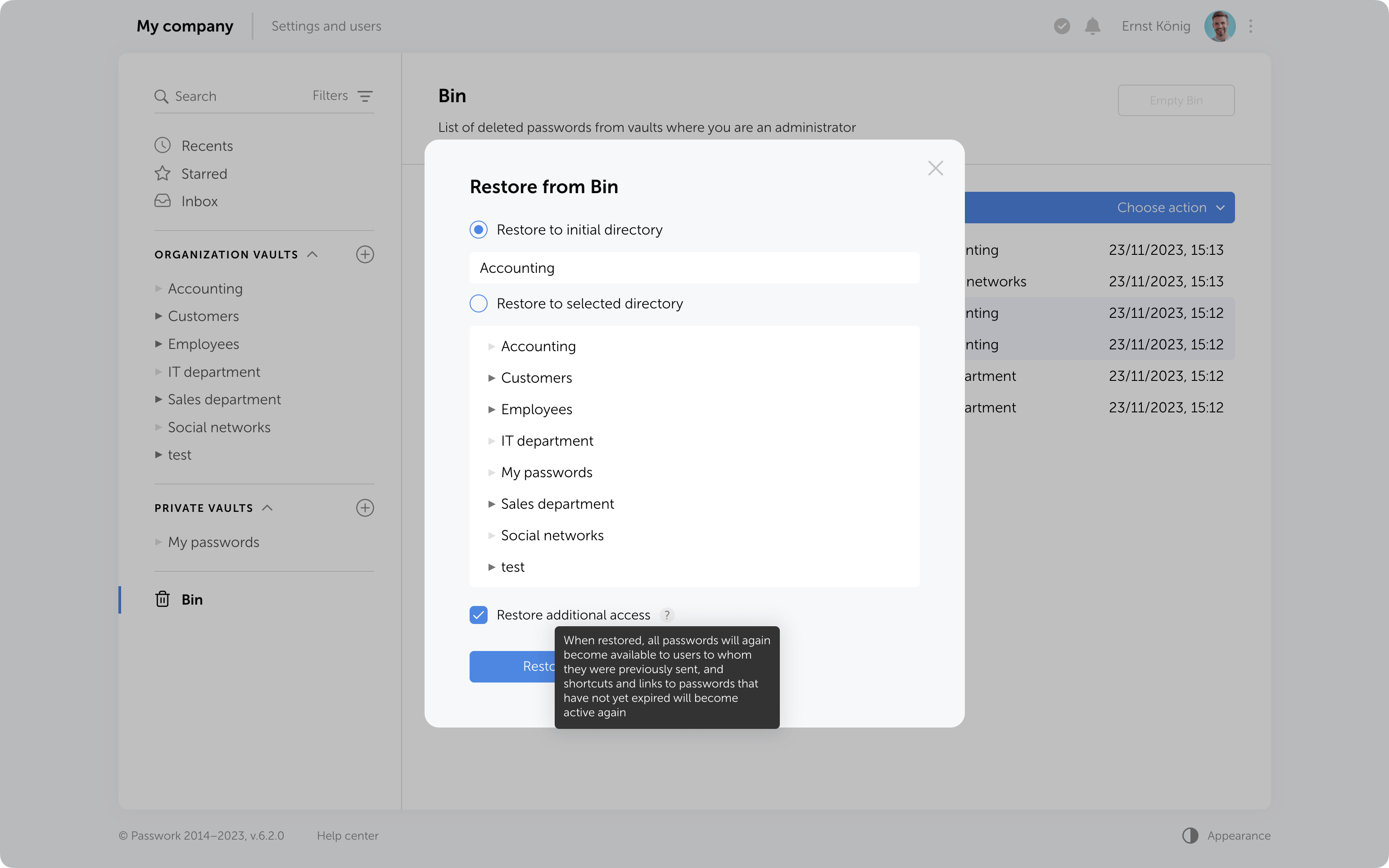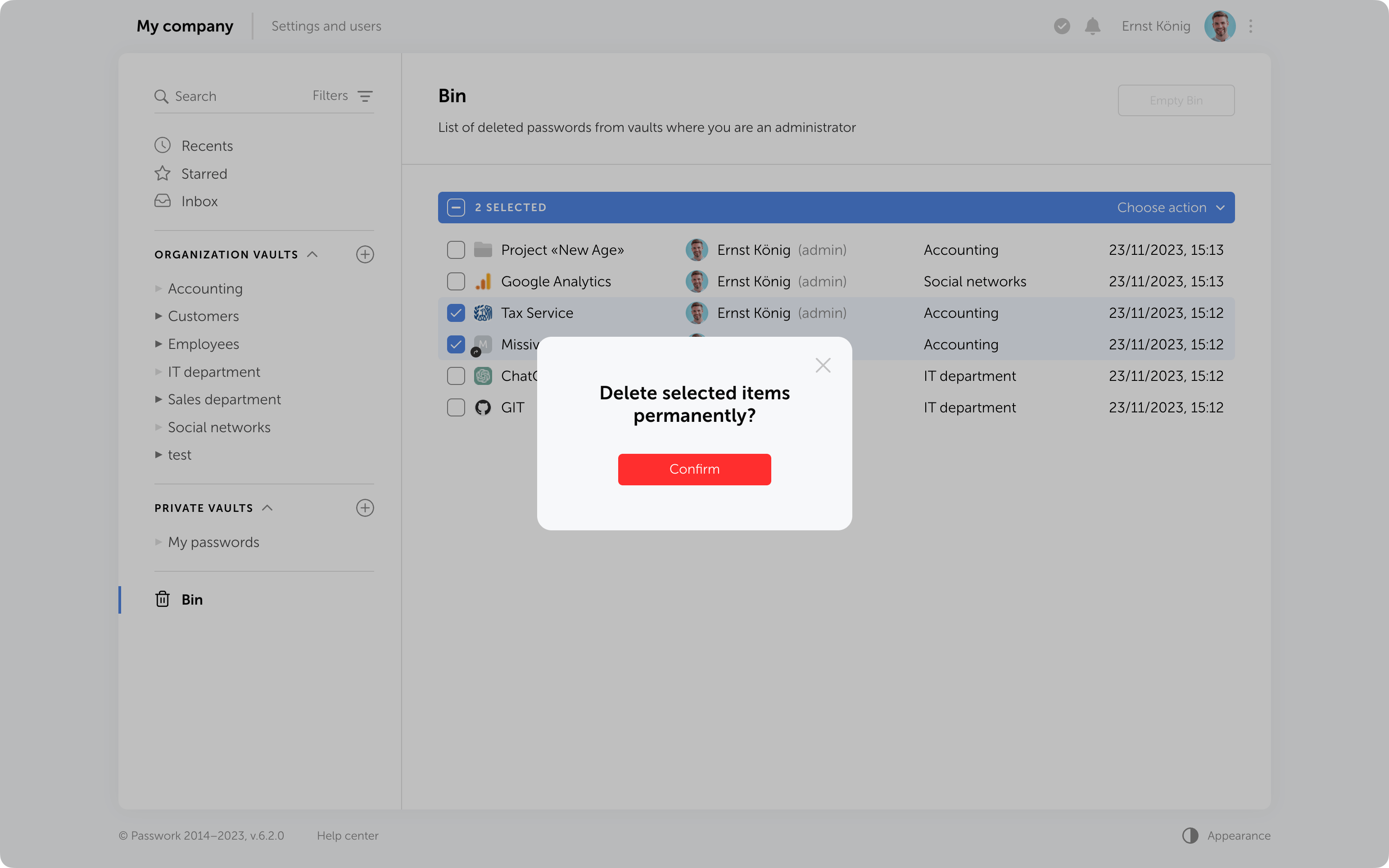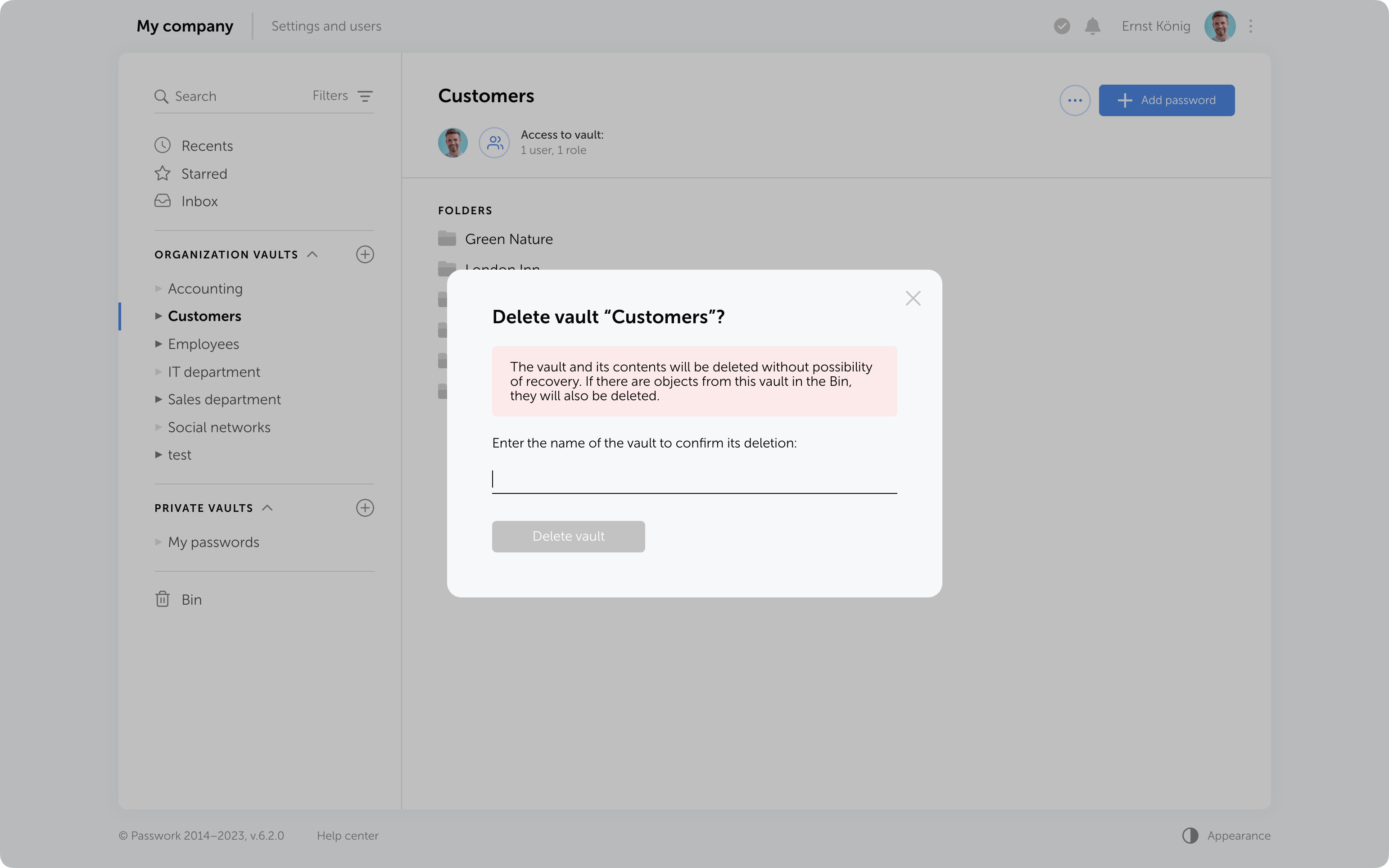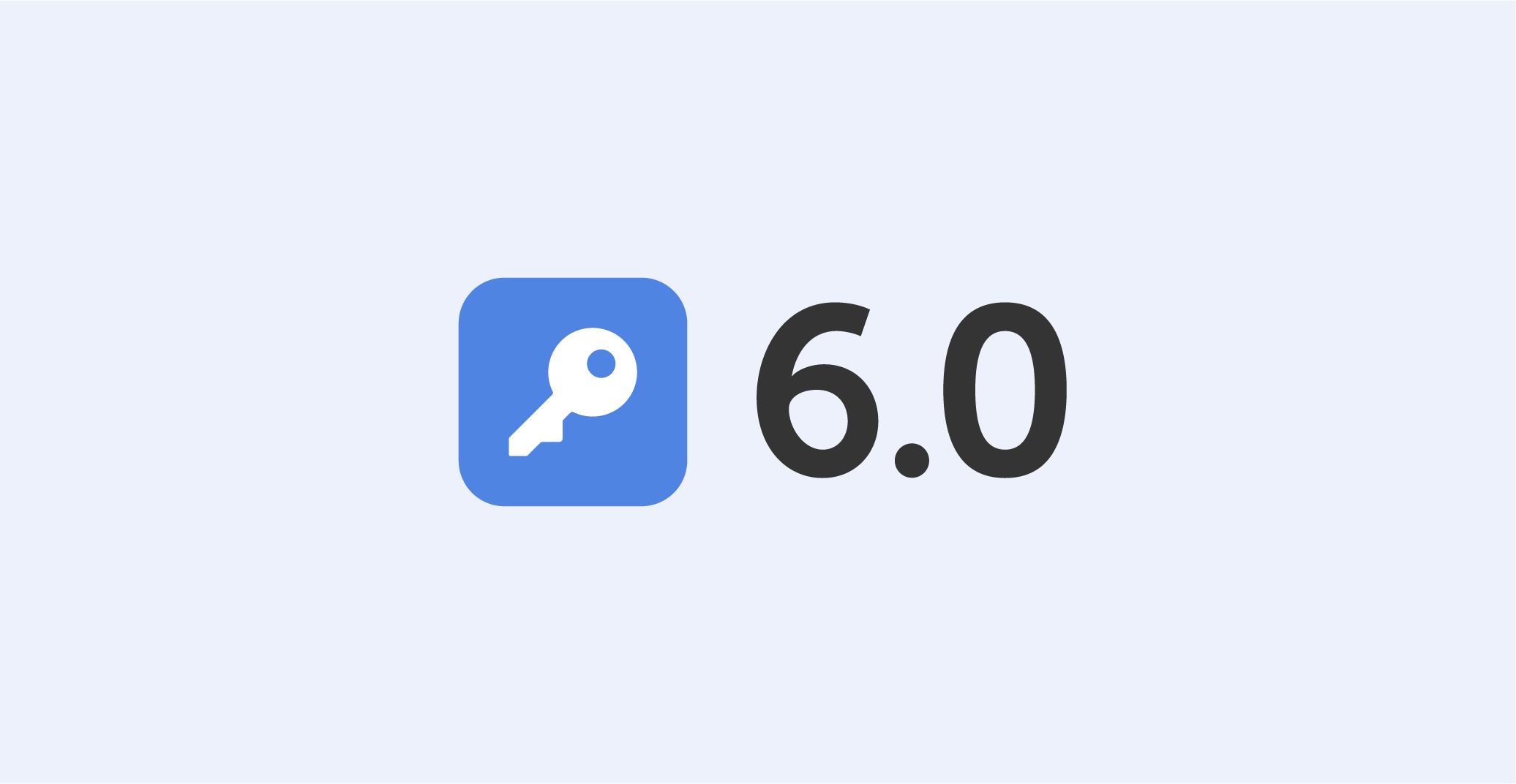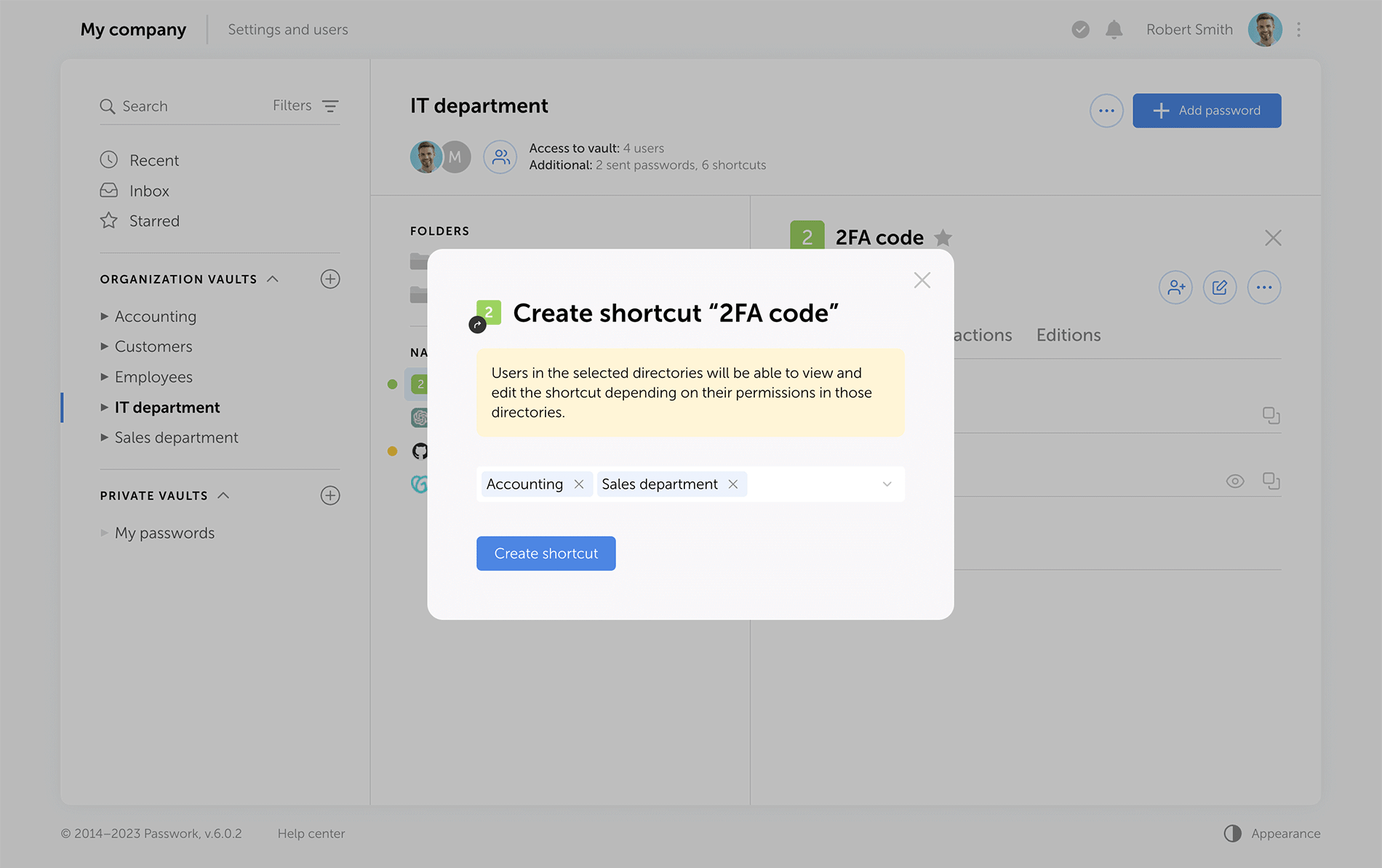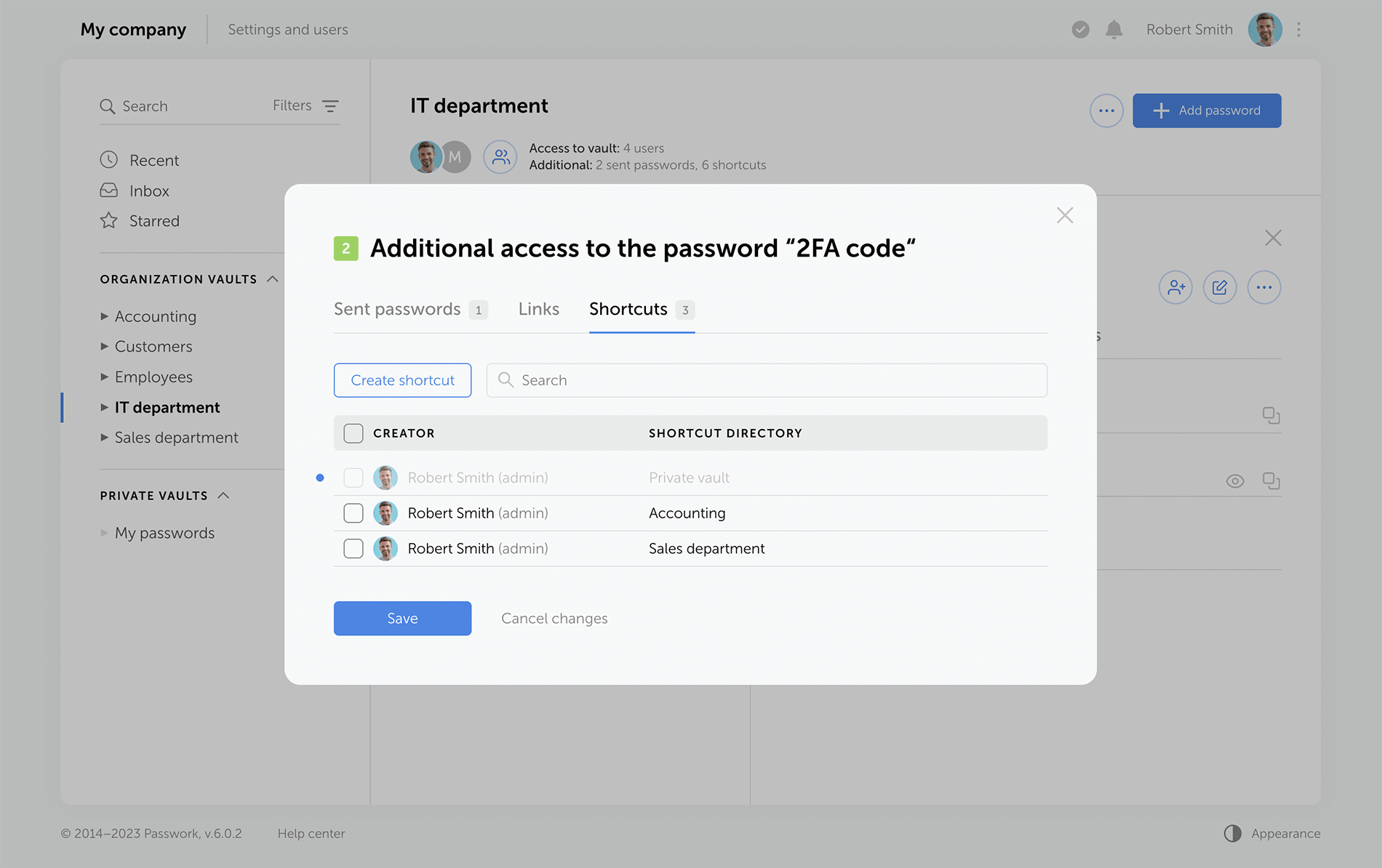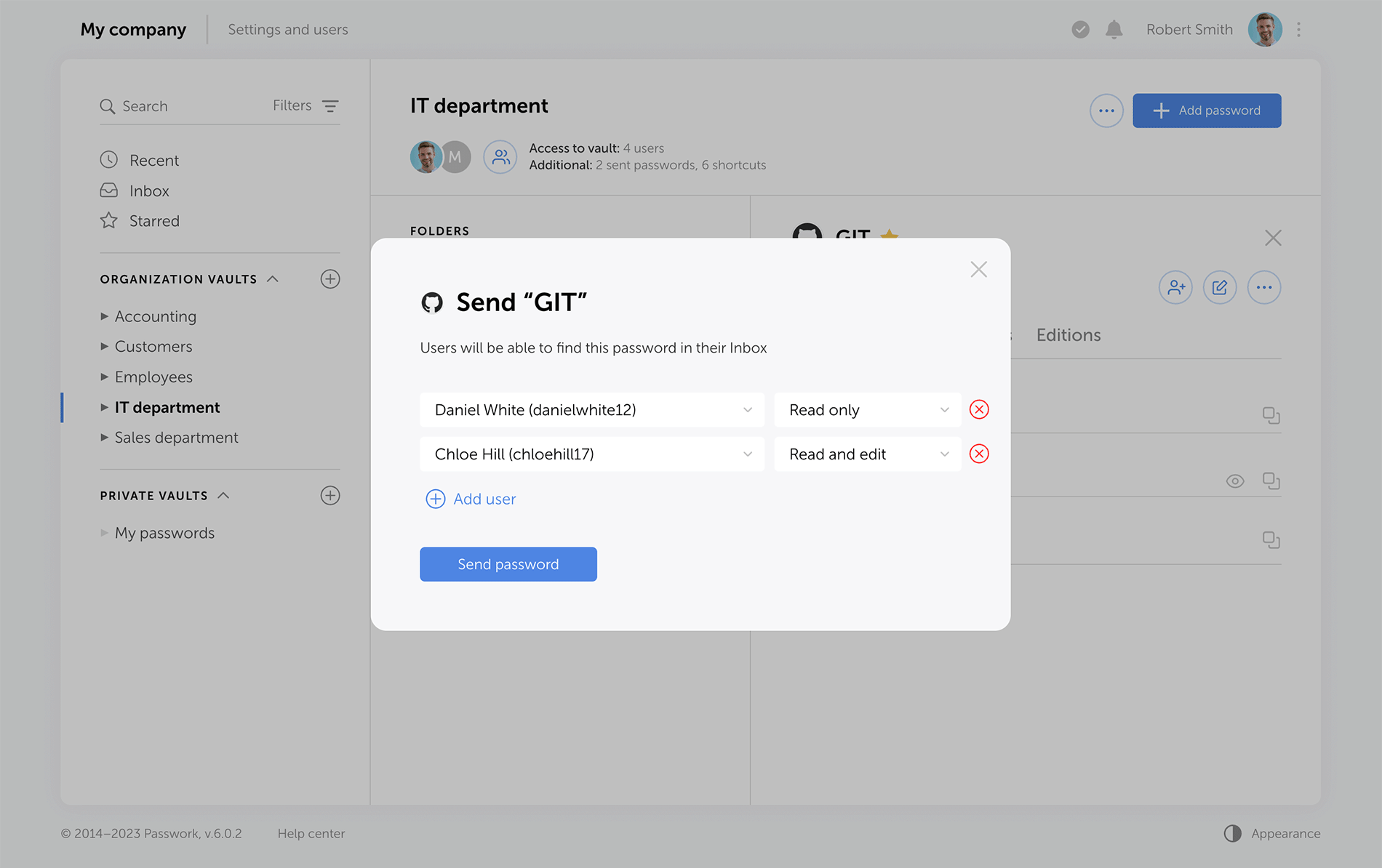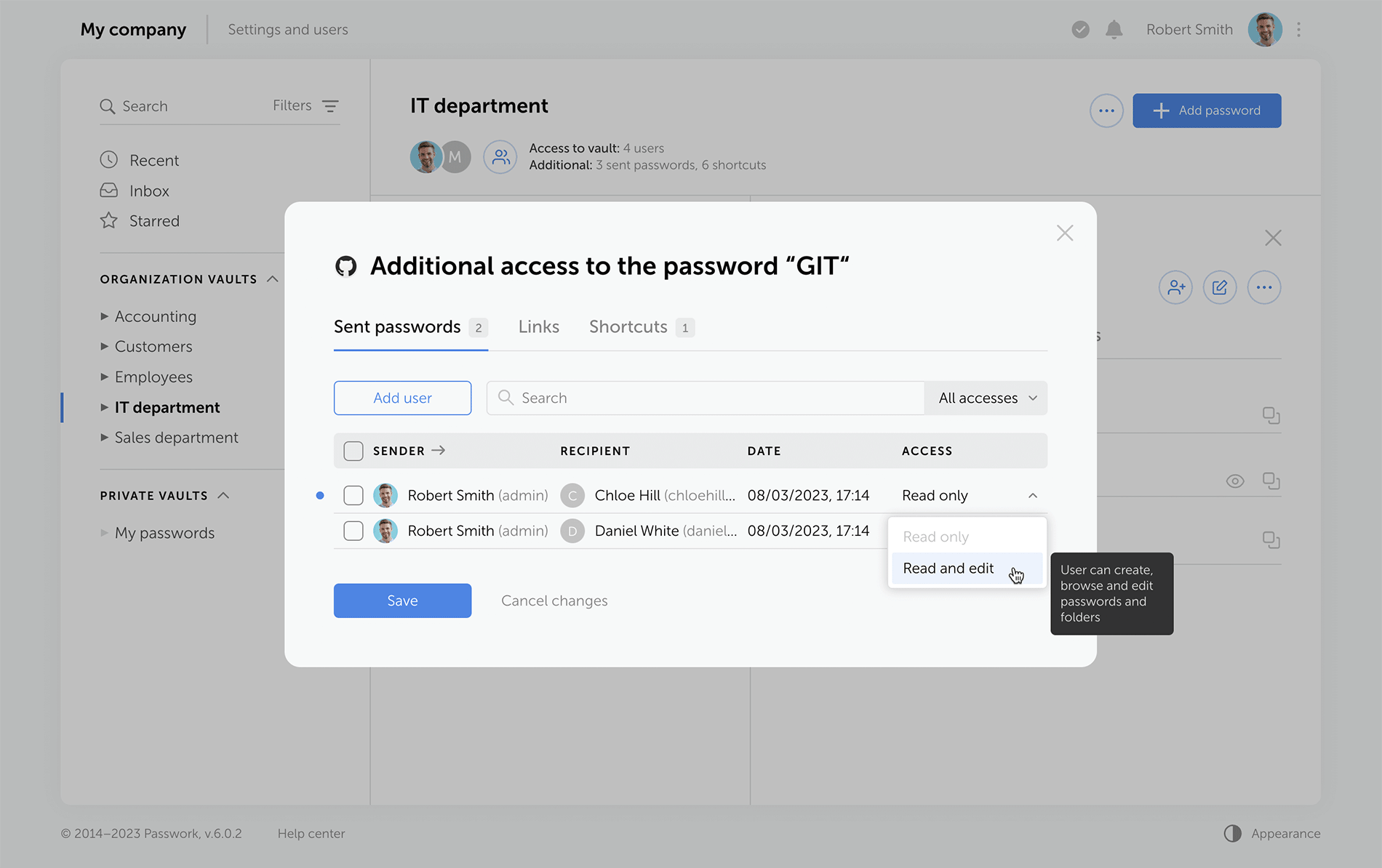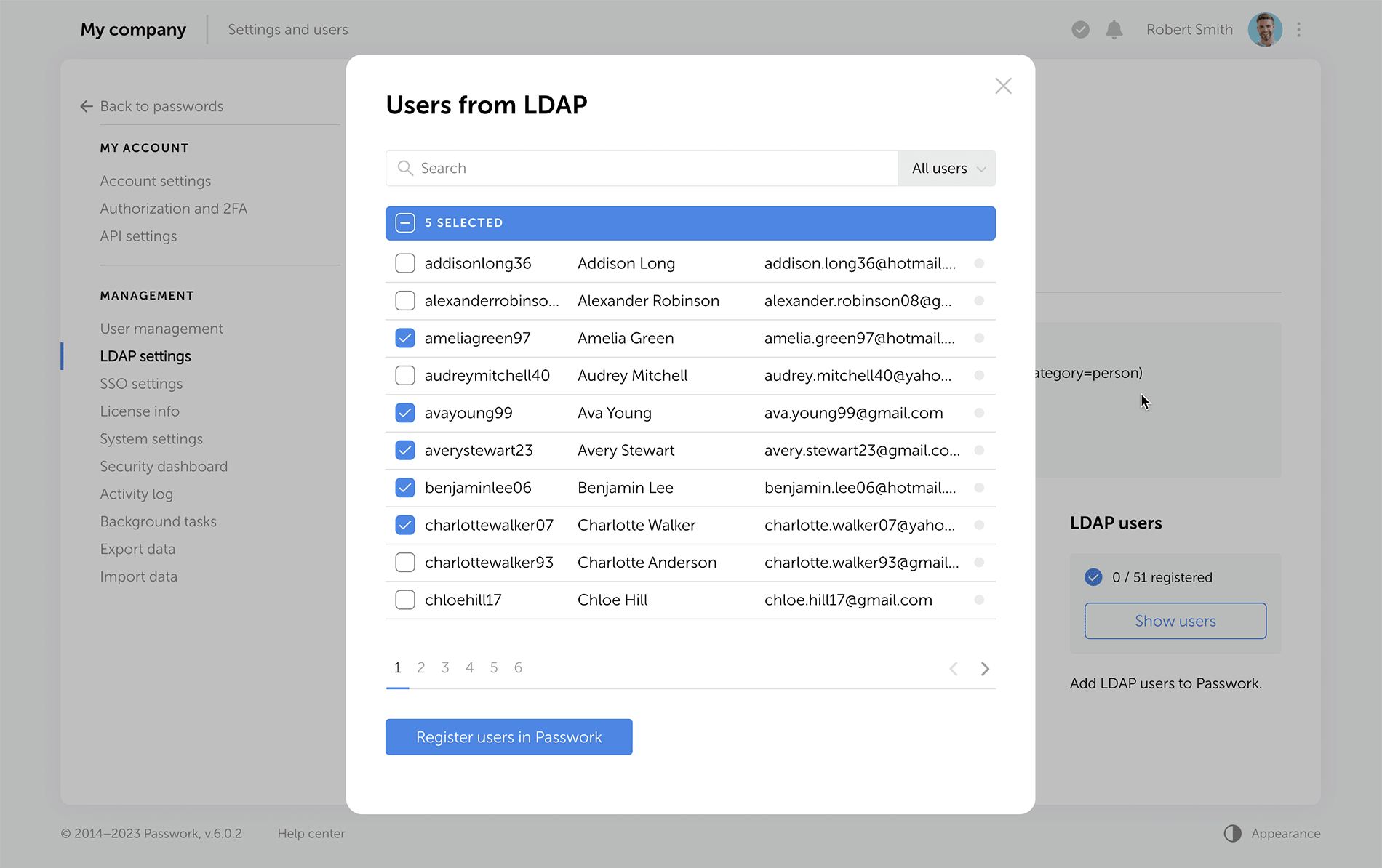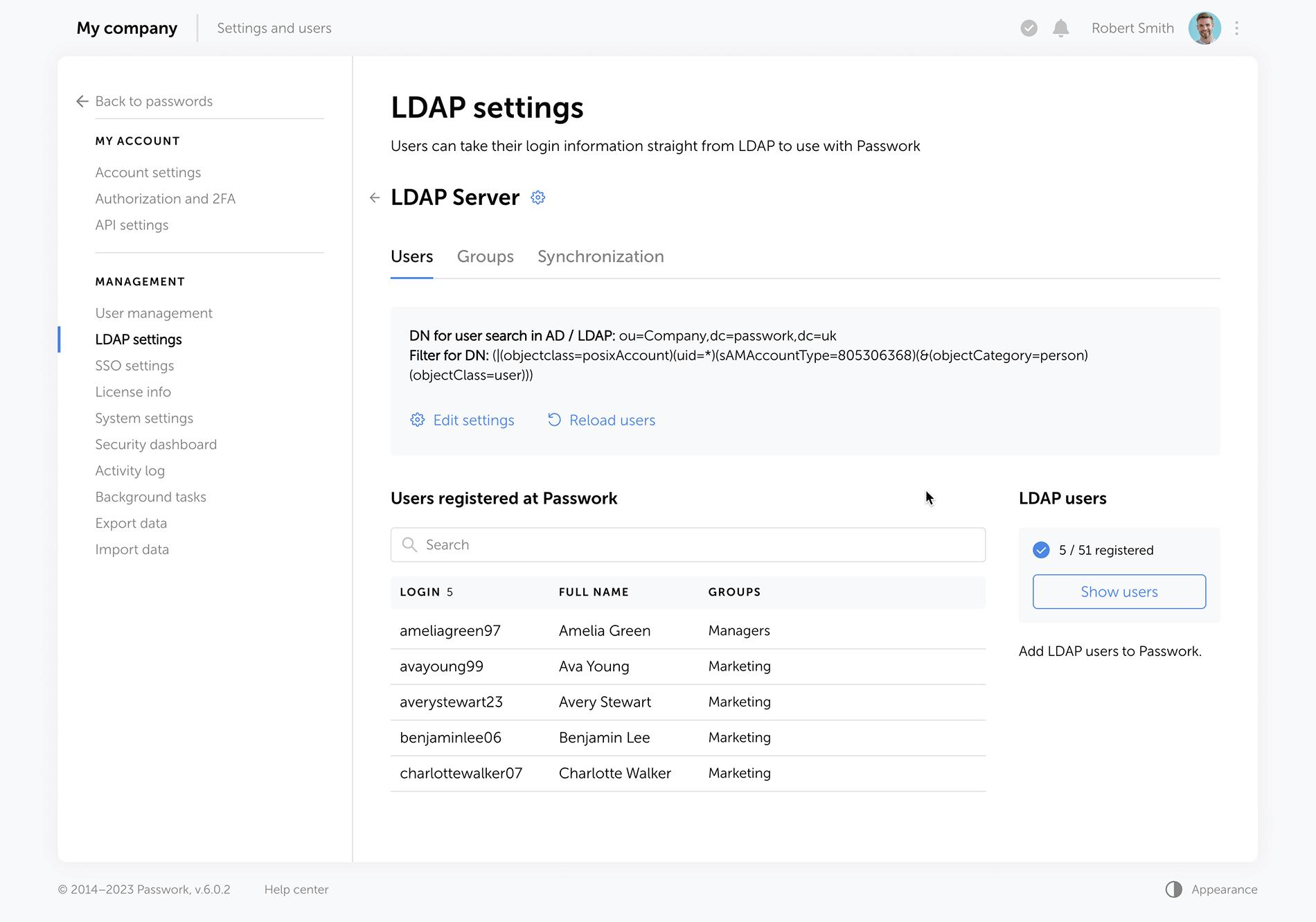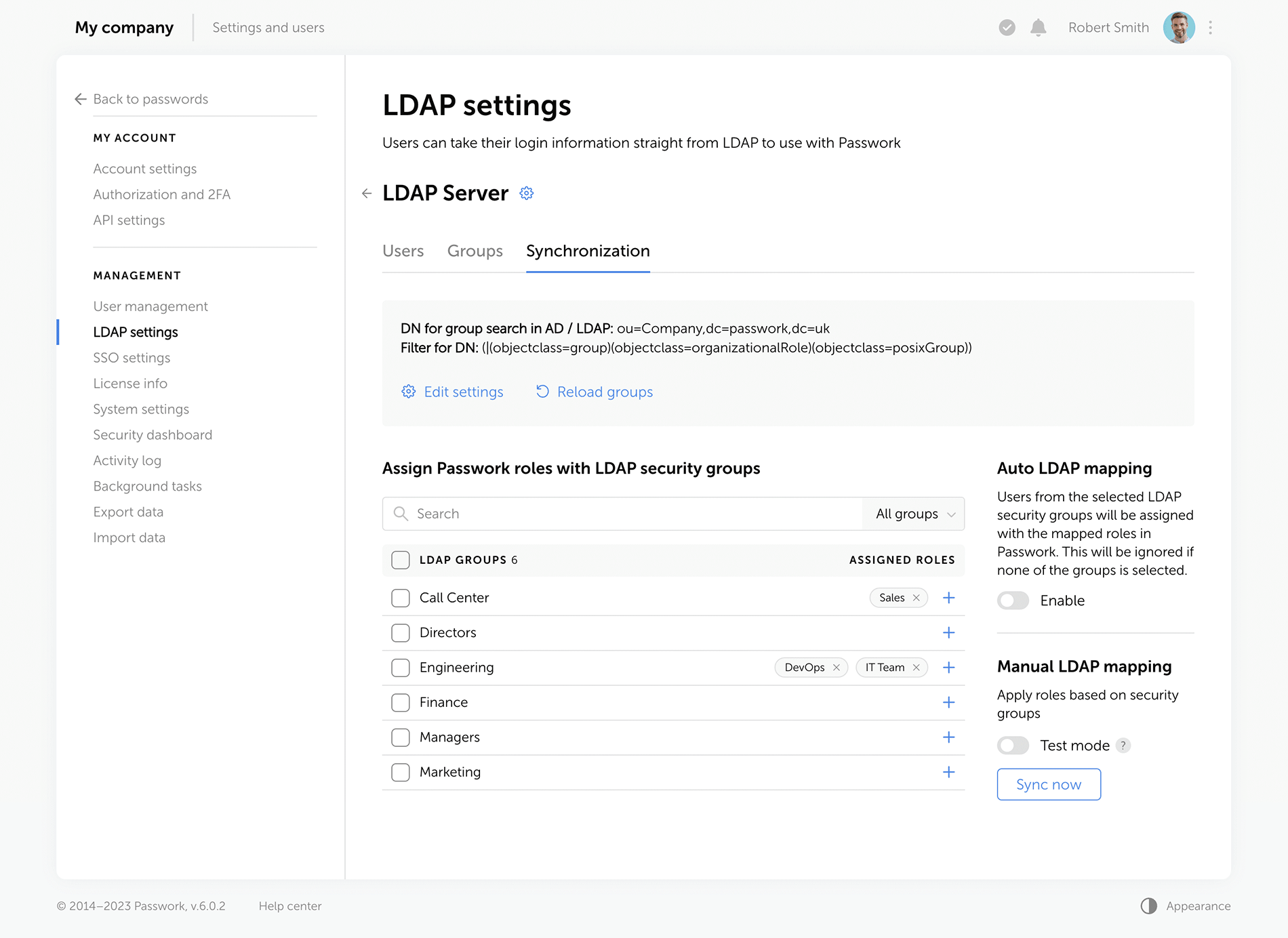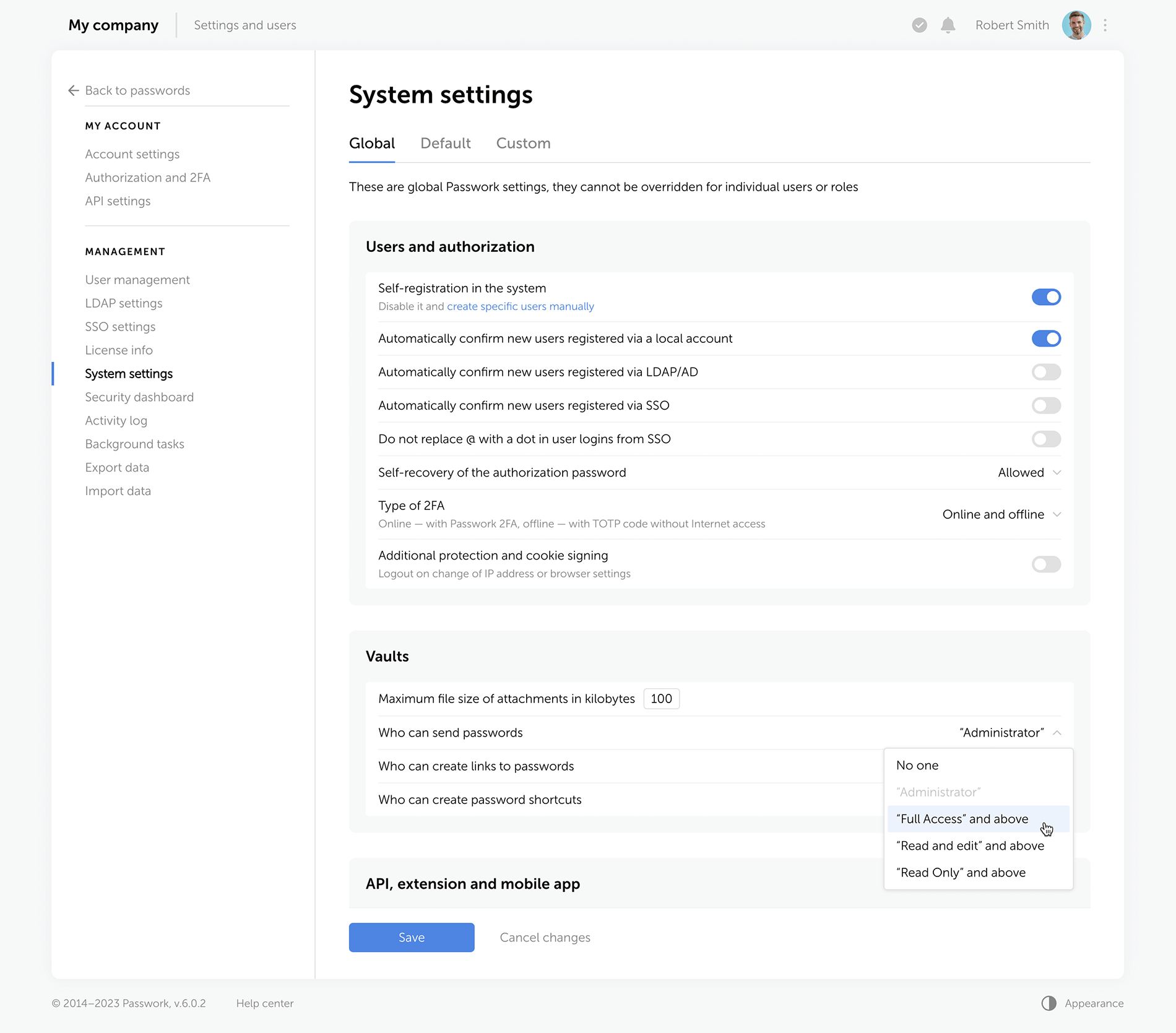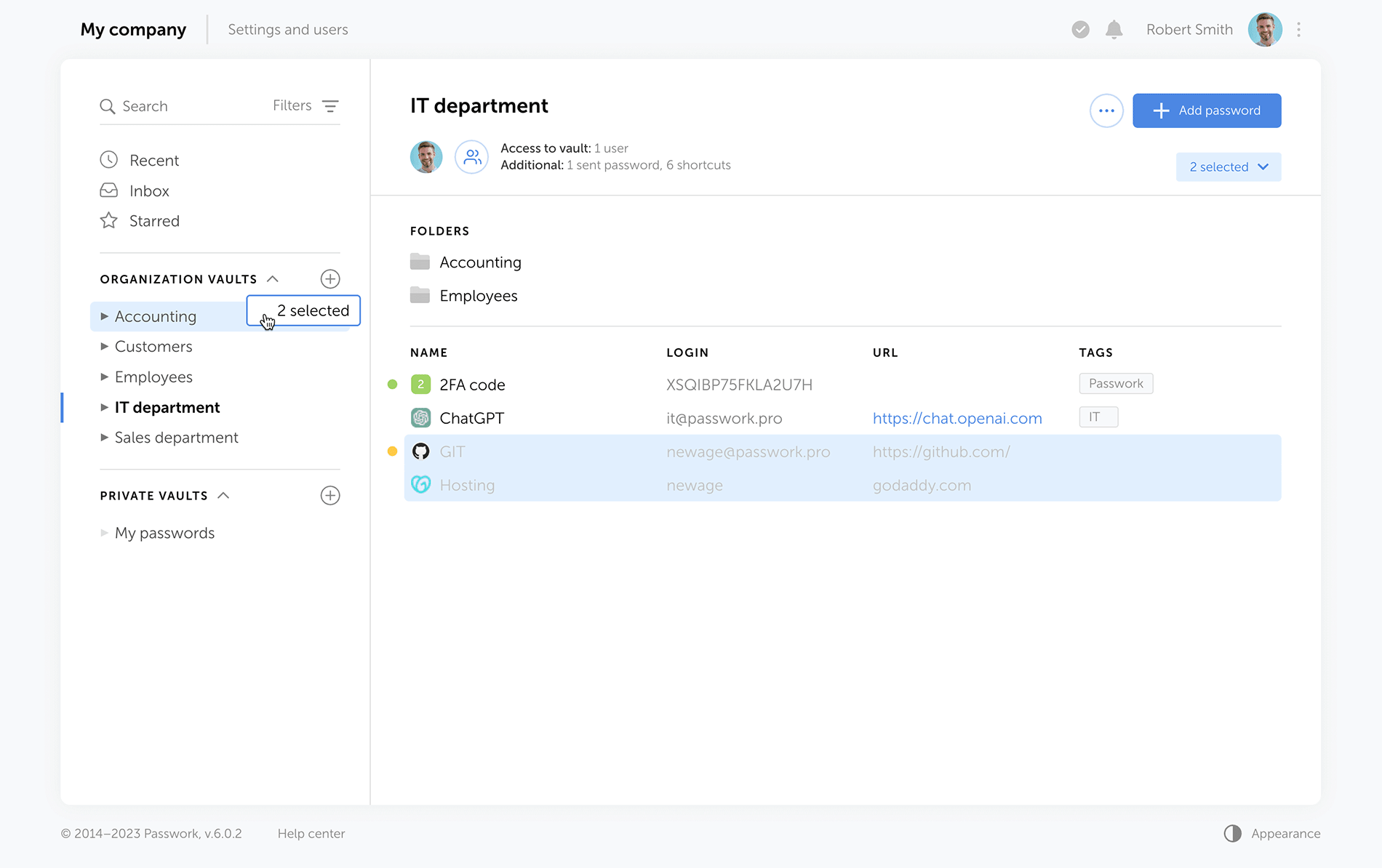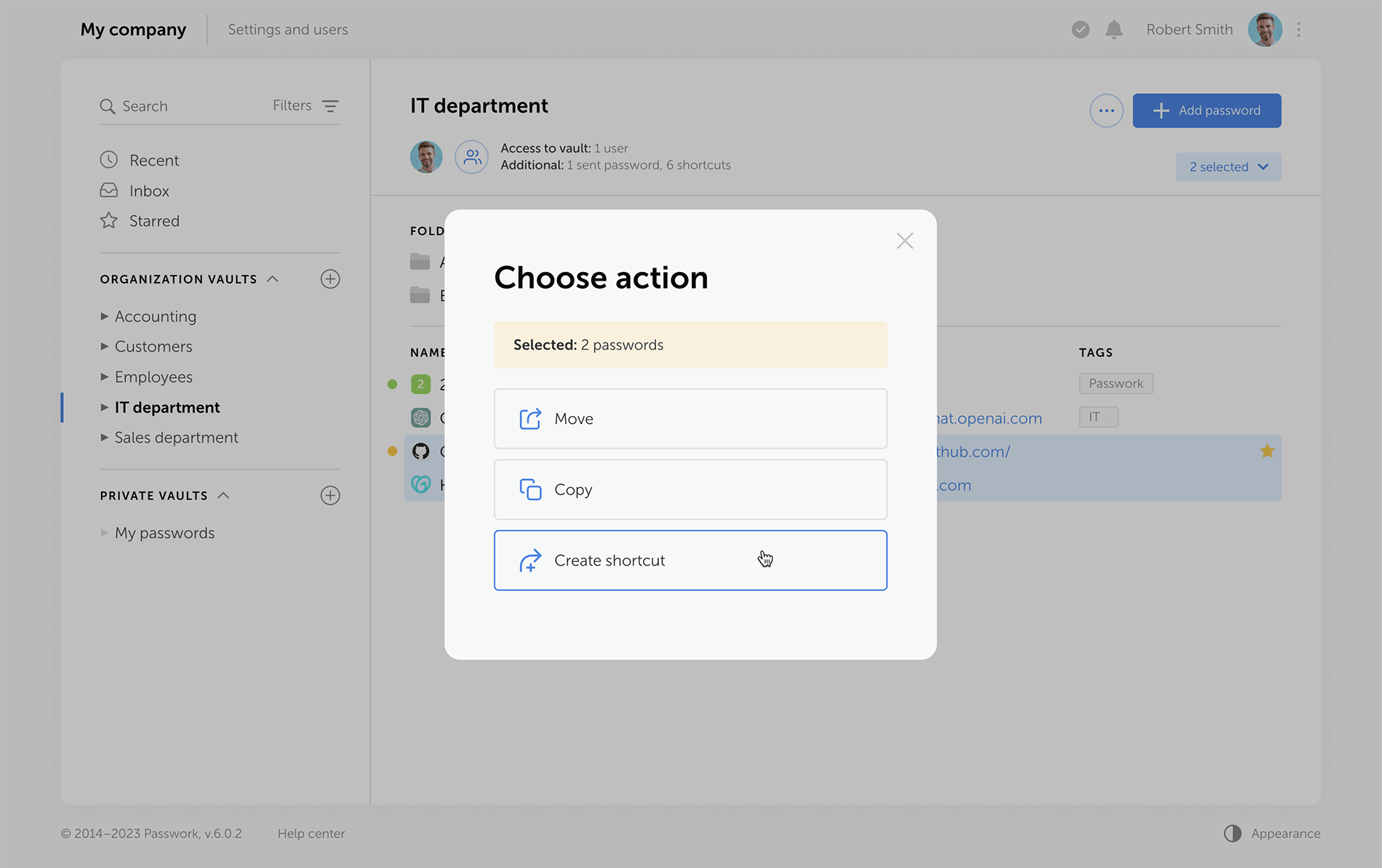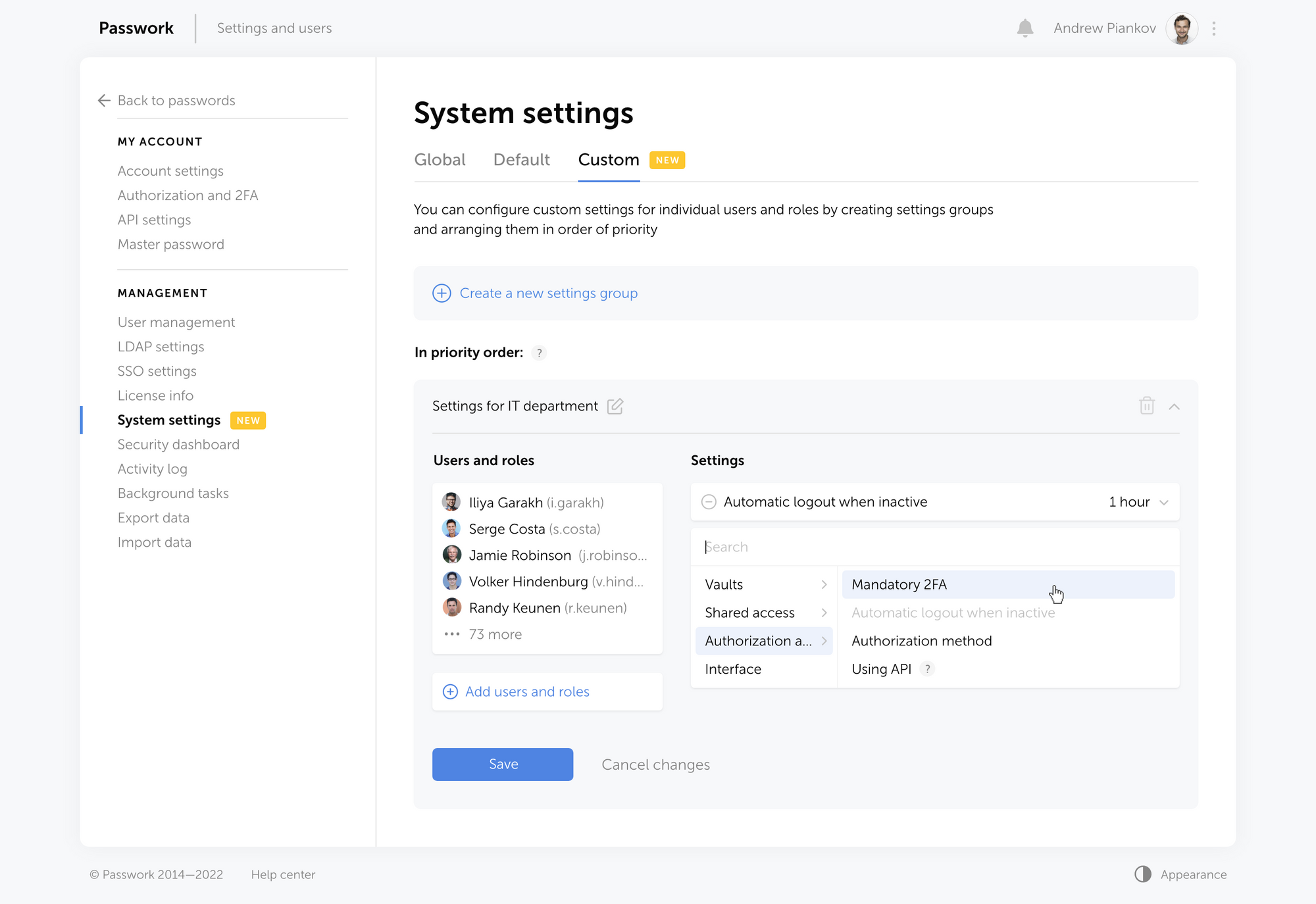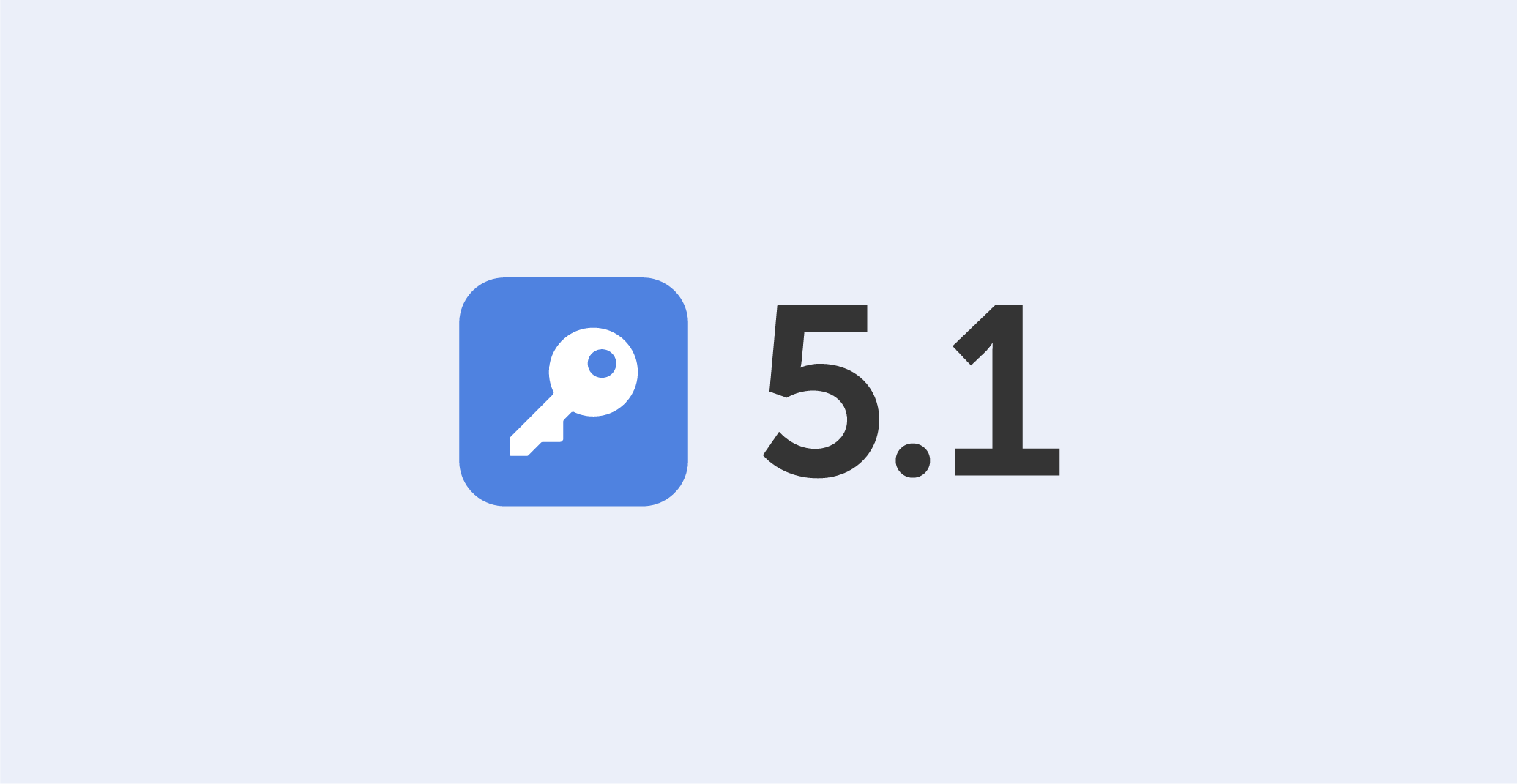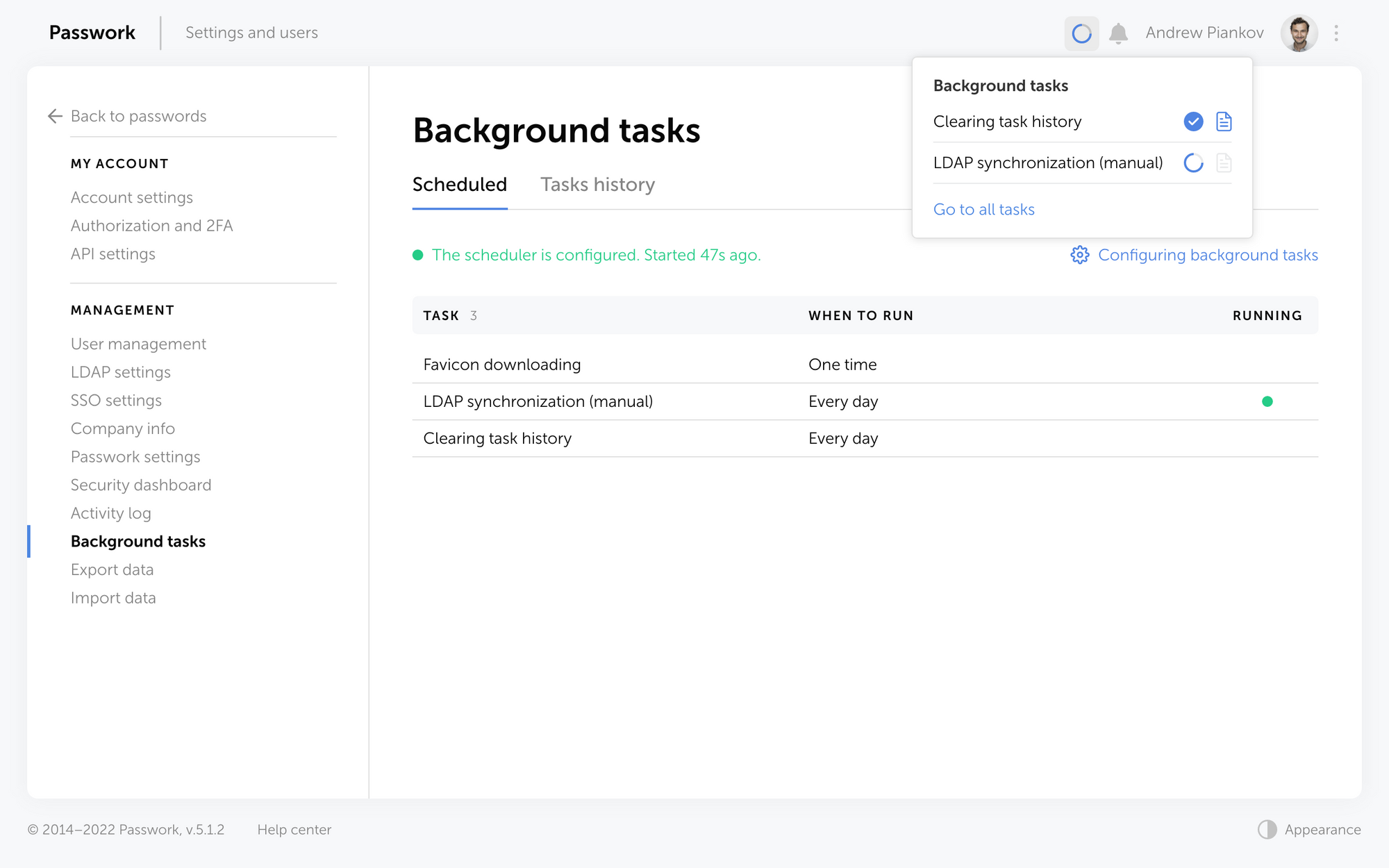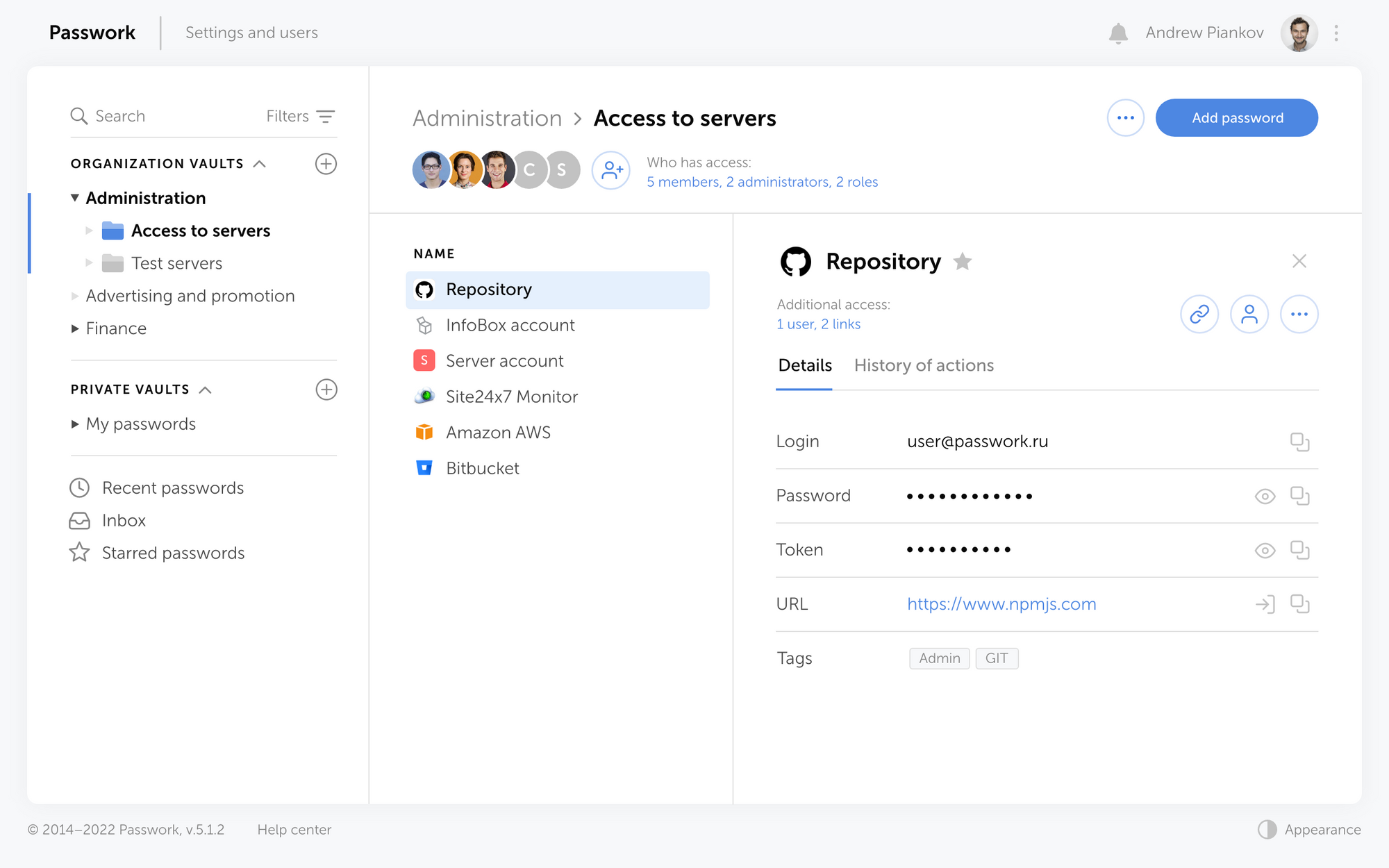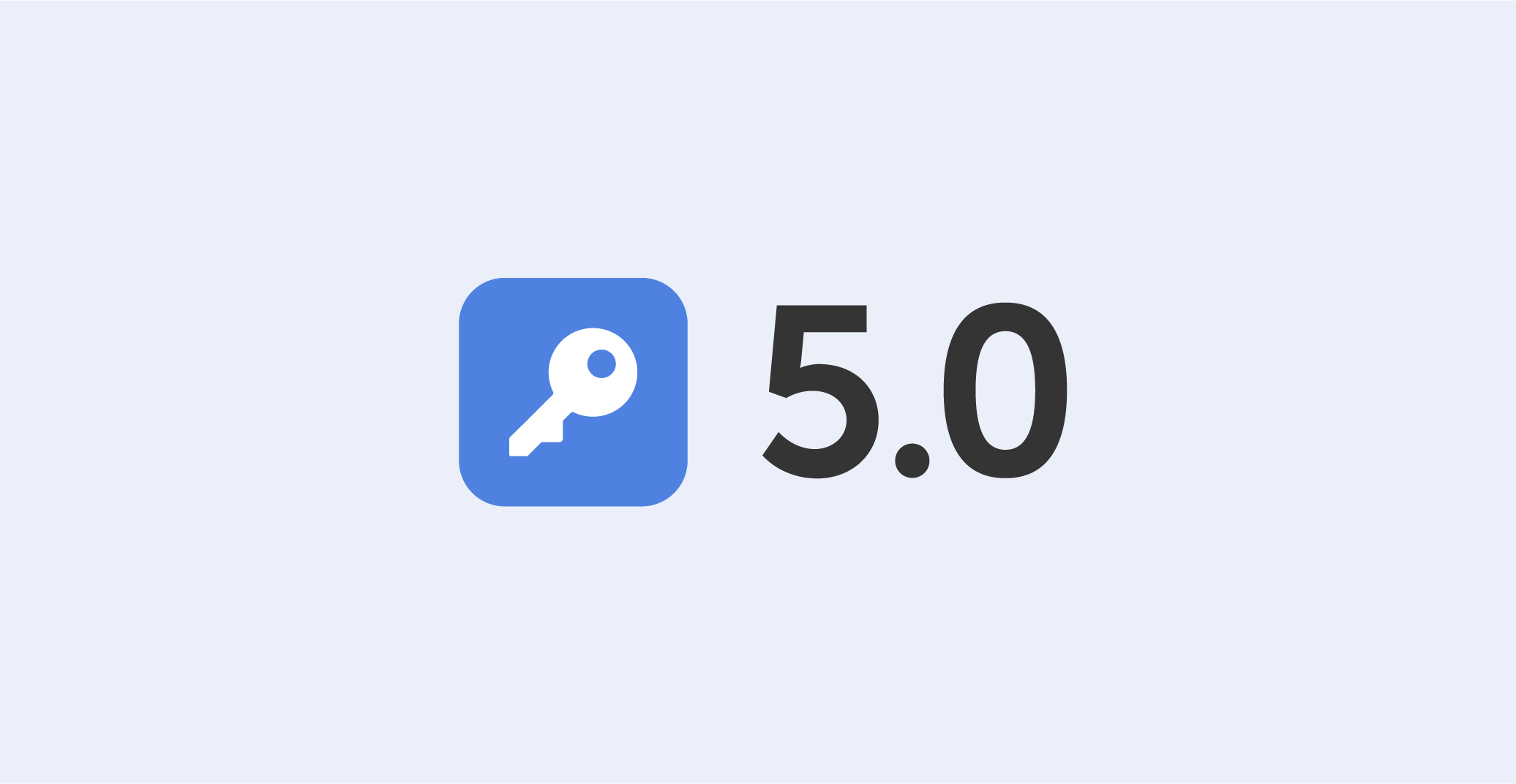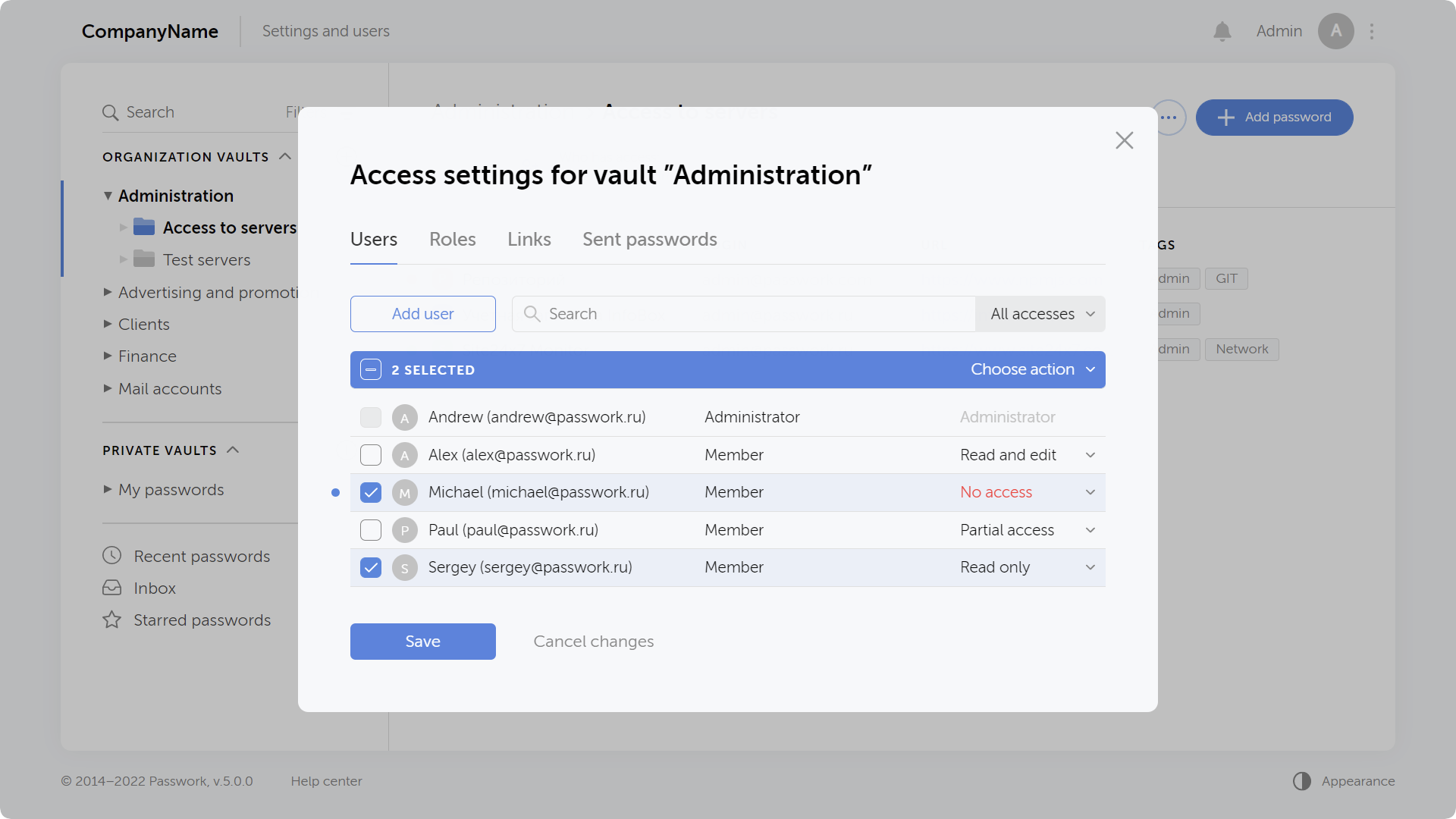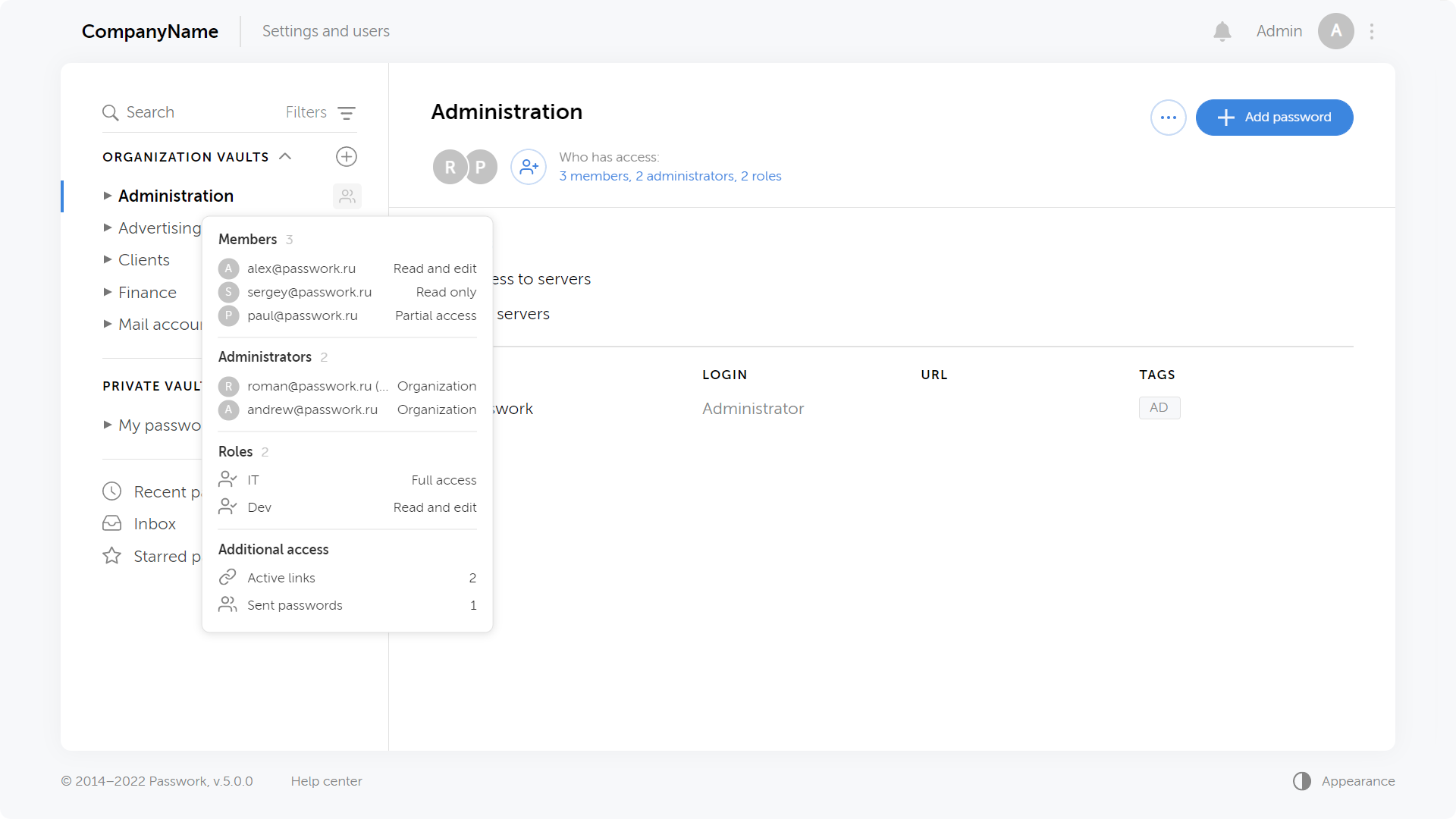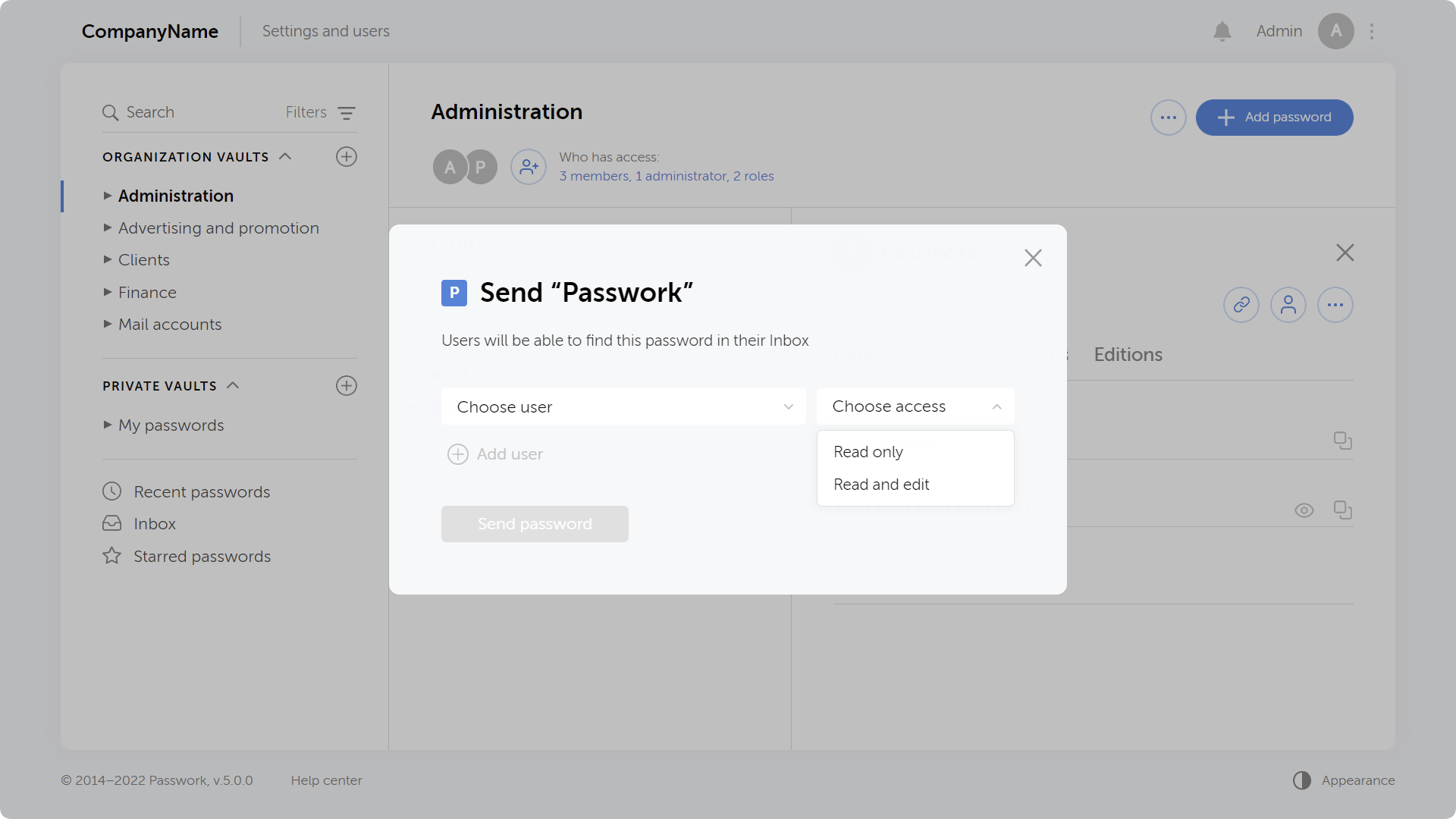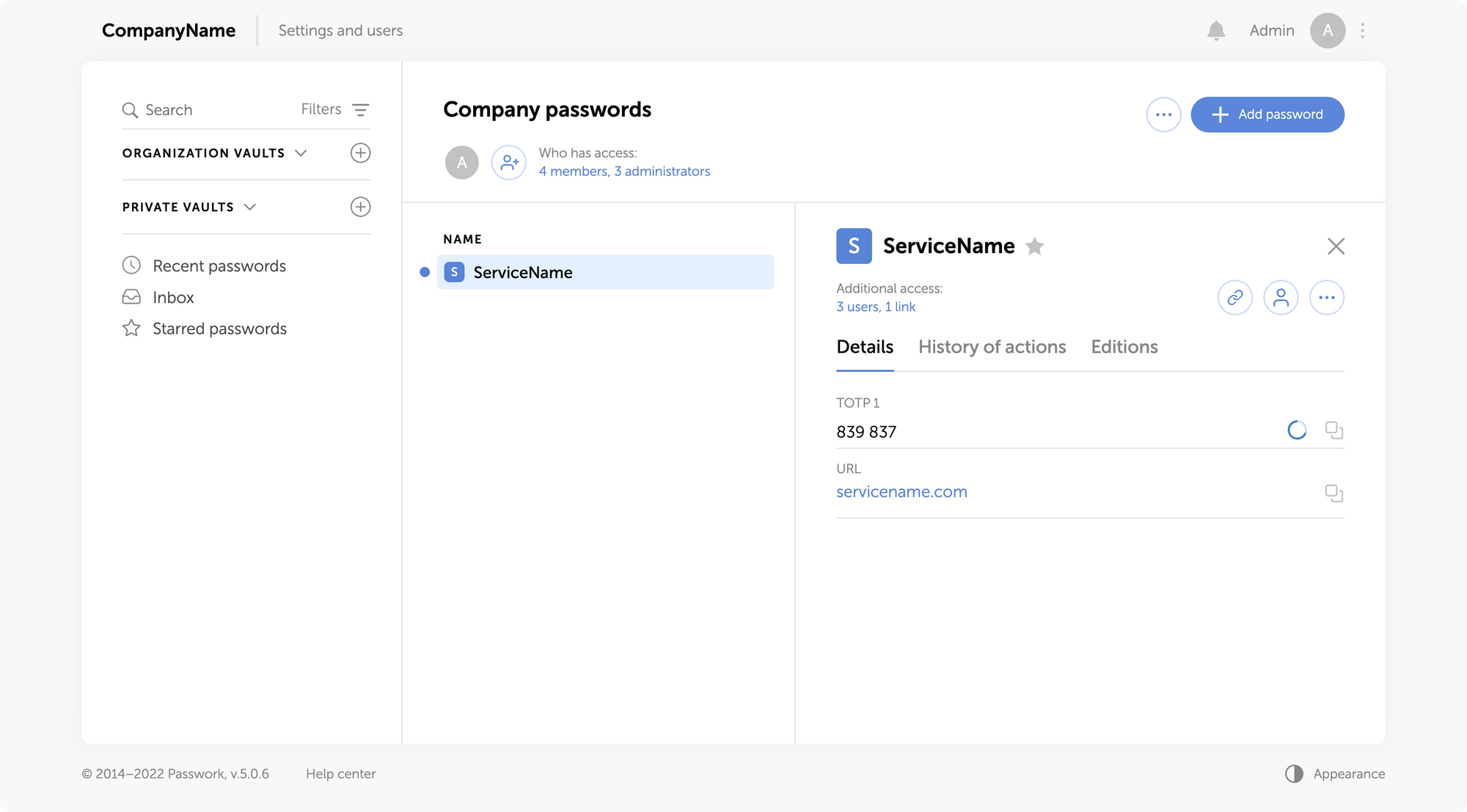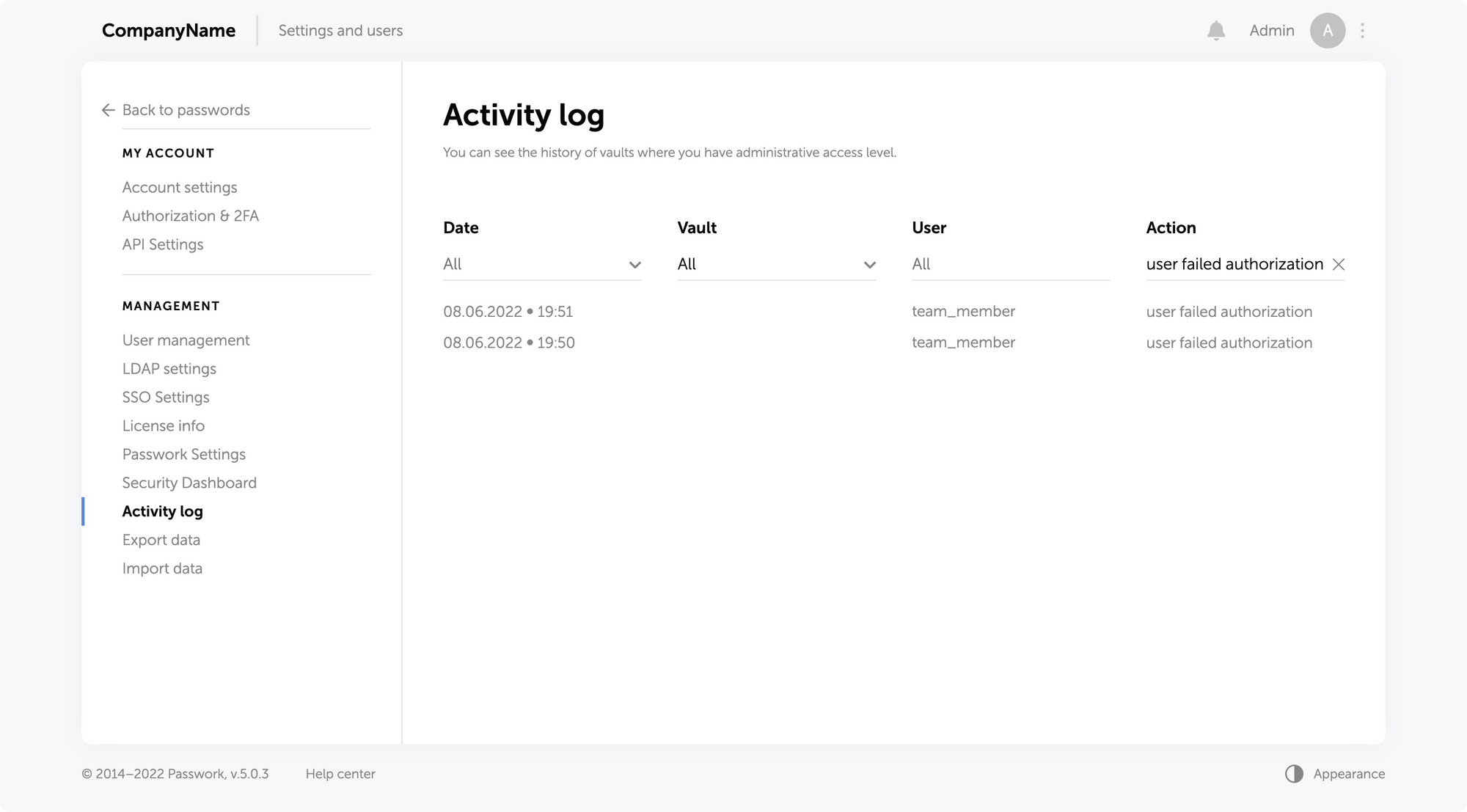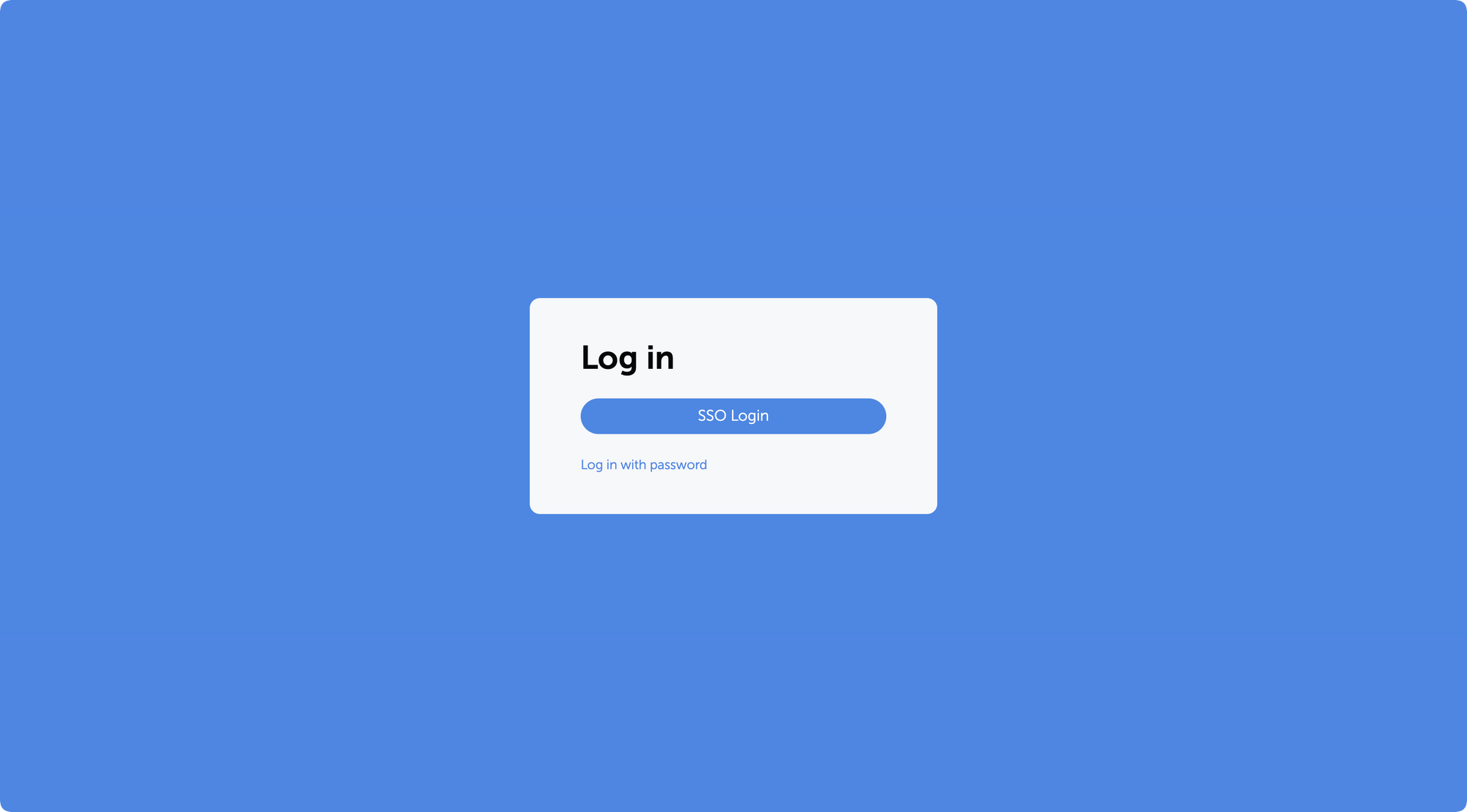Passwork 6.4, we have introduced a number of changes which enhance our browser extension security, make user permissions settings more flexible, and improve the logging of settings related changes:
- Mandatory extension PIN code
- Logging of all changes related to settings
- User access to history of actions with passwords
- Automatic updating of LDAP group lists
Mandatory extension PIN code
With the new setting ‘Mandatory PIN code in extension’, administrators can set a mandatory browser extension PIN code for all users, minimizing potential unauthorized access. Once enabled, users who have not yet set a PIN code will be prompted to do so upon their next login to the extension. Users will be able to configure their auto-lock timeout and change the PIN code, but they cannot disable these functions.

Logging of all changes related to settings
Now all changes in the Account settings, User management, LDAP settings, SSO settings, License info, and Background tasks are displayed in the Activity log.

History of actions with passwords
The new setting ‘Who can view the history of actions with passwords’ makes it possible for vault administrators to let other users view password history, password editions, and receive notifications related to their changes. Previously, these features were available only to vault administrators.

Automatic updating of LDAP group lists
Automatic updating of LDAP group lists can now be configured on the Groups tab in the LDAP settings. The update is performed through background tasks with a selected time interval.

Other improvements
- Added pop-up notifications when exporting data or moving data to the Bin
- Improved display of dropdown lists on the Activity log page
- Changed time display format of the ‘Automatic logout when inactive’ and ‘Maximum lifetime of the session when inactive’ settings
- Changed the Enabled / Disabled dropdown lists on the System settings and LDAP settings pages with toggles
- Increased minimum length of generated passwords to six characters
Bug fixes
- Fixed an issue in the Password generator where selected characters were sometimes missing in the generated password
- Fixed an issue where local users could not independently recover their account password when an LDAP server was enabled
- Fixed an issue where local users could not register in Passwork when an LDAP server was enabled
- Fixed an issue which occurred after moving a folder with shortcuts to another vault and shortcuts not being displayed in the new vault
- Fixed an issue that occurred when trying to move a shortcut found in search results without opening any vaults right after logging into Passwork
- Fixed an issue that occurred when trying to copy a password found in search results without opening any vaults right after logging into Passwork
- Fixed an issue that occurred when a password was sent to another user and remained on the recipient's Recents and Starred pages after the initial password was moved to the Bin
- Fixed the value in the time field for the ‘API key rotation period (in hours)’ setting which was reset to zero after disabling it
- Fixed incorrect event logging in the Activity log after changing folder permissions
- Fixed incorrect text notification about assigning access rights to a user through a role
- Fixed incorrect tooltip text when hovering over the username of a recently created user
- Fixed incorrect display of long invitation titles
- Removed the local registration page when the LDAP server is enabled