I forgot my GMail password!
Of course, losing access to your Google or Gmail account is going to be upsetting. If you've forgotten your password, or if someone has hacked into your account and changed it, Google provides a list of actions that you may take to regain access to your account. Indeed, they may come in handy at times, but the methods of password recovery for Google accounts tend to change from time to time and relying on them as a fallback is never a good idea.
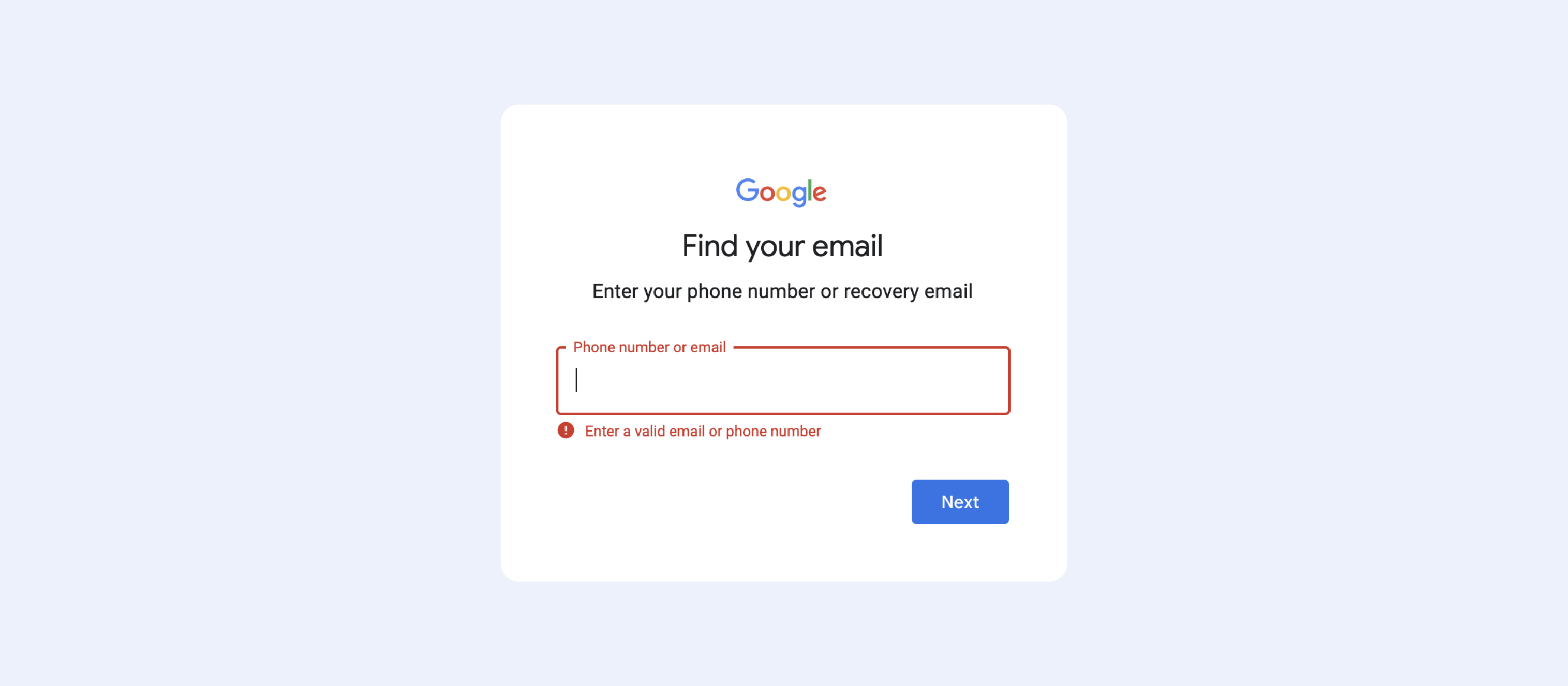
Not only have we provided all the necessary links in the “Password recovery” section down below for those who have lost access to certain accounts, but we’ll today be focusing on what can be done to ensure you never lose access to your account again. Here are some things to consider:
Regularly backup your data
If you have a current backup of your data, it will be less of a blow if you ever lose access to your account. Takeout is the name Google has given to the feature that allows you to download your data. You may download all of the data from all of your Google applications, or just part of the data from some of them. You might even decide to download the data from a single app, such as Gmail, from your Google account.
For each sort of data, the download formats are different. For example, MBOX files may be imported to Gmail or most other email services and applications.
Keep your old passwords
Keep a copy of your old passwords in case you forget your current one. Google uses this method to verify your identity if you ever lose your password. In the event that you haven't updated your password in a while, you may not be able to recall your old password. It's a good idea to maintain a copy of your previous Google passwords in a secure place when you change your password.
When using a password manager such as Passwork, you can keep track of your previous passwords. Because of that, we strongly recommend using one. When you establish a new password on an app or website, most password managers only allow you to update the current entry; however, with a password manager, you may create a new password and then go back and change the name of the old one to something like "Gmail — old password". By the way, this is also a problem with Apple Keychain — when you change your password, it asks whether you would like to update your old password. You’ll obviously press “Update”, and bam, your previous password is lost in the void. So keep an eye on that.
Why is this important? Well, as we’ve hinted at, Google asks you to enter the previous password in some cases as a fallback plan.
Fill in the recovery info
Google provides you with many ways to recover your password:
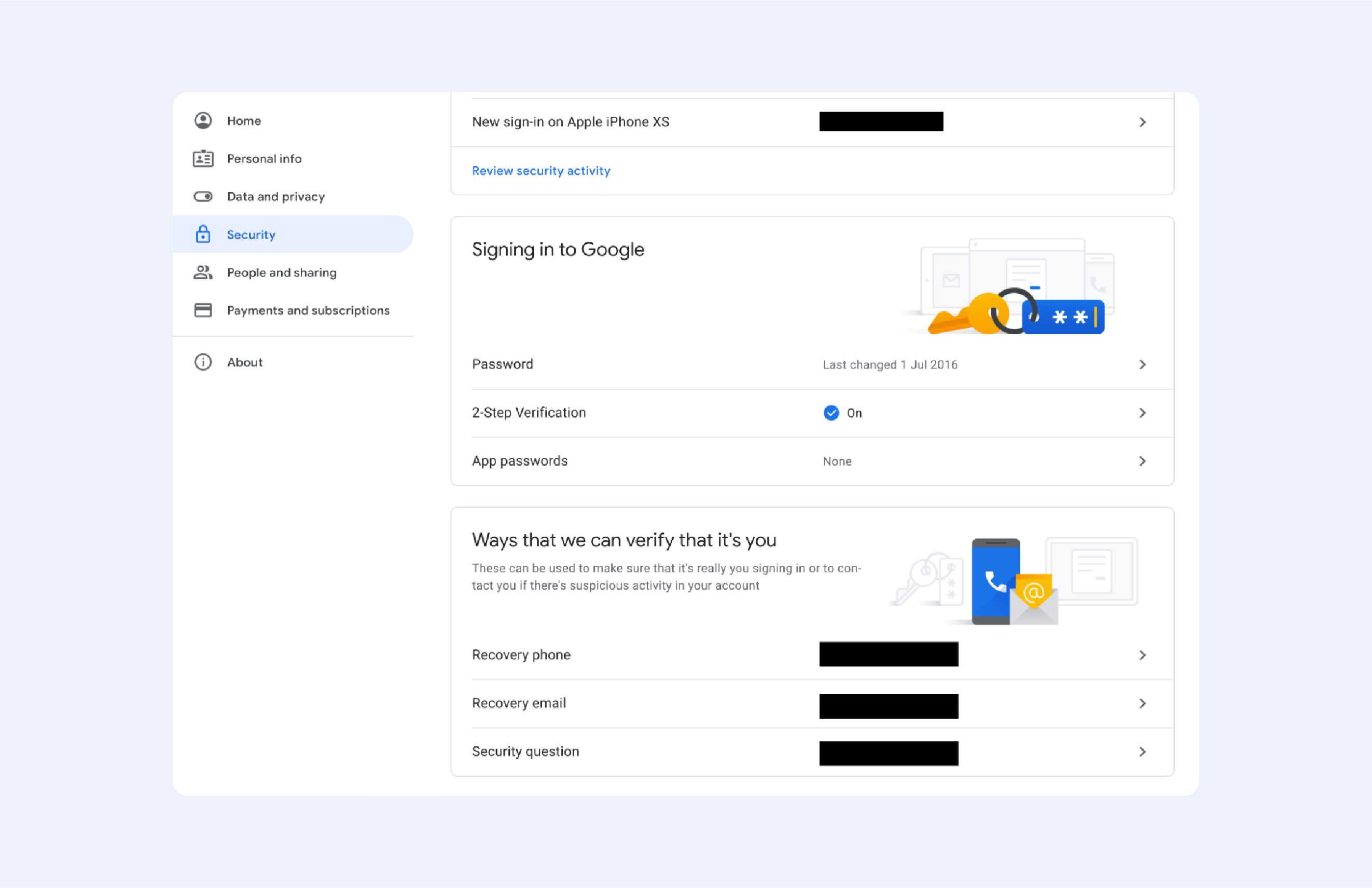
- Go to your Google account and choose "Security" from the left-hand column
- Scroll all the way down to "Ways that we can verify that it’s you"
- Fill them in
- PROFIT
Now, Google will use those options to recover your password when needed, or just to verify it’s you when weird login behaviour is detected. Among all the options, the ‘Recovery phone’ is the most convenient one — trust me, you’ll forget that ‘Security Question’ in just a few days. ‘Recovery email’, to be honest, isn't secure enough — we, Earthlings, tend to use weak passwords, so your account might be compromised if a hacker manages to guess your ‘NicknameDateOFBirth’ password.
Remember the day you registered
If everything else fails, Google may ask you to provide an estimated date of when you created the account. The best way to get this date is by searching for a Gmail welcome email.
To locate the welcome email, go to the ‘All Mail’ folder on your computer (to see it, you may need to click ‘More’ to expand the folders). You may also hover your cursor over the page information in the upper right-hand corner and choose ‘Oldest’.
This will move the email you received first to the top of the list. If, on the other hand, you imported non-Gmail emails into your inbox from before 2004, the welcome email will not appear at the top of the inbox hierarchy. Also, if you haven’t imported all of your emails, you’ll encounter some problems.
The email may also be found by searching for "welcome," "Gmail team," "gmail-noreply@google.com," or "googlecommunityteam-noreply@google.com," among other similar words and phrases.
However, when I personally tried it, I couldn't find it. This is because I delete all the mail on my account once a year. For people like myself, there’s a weird hack — your POP settings might show the date on which you created your Gmail account.
To access them, click the gear icon in the top right-hand corner, select See all settings, then click Forwarding and POP/IMAP.
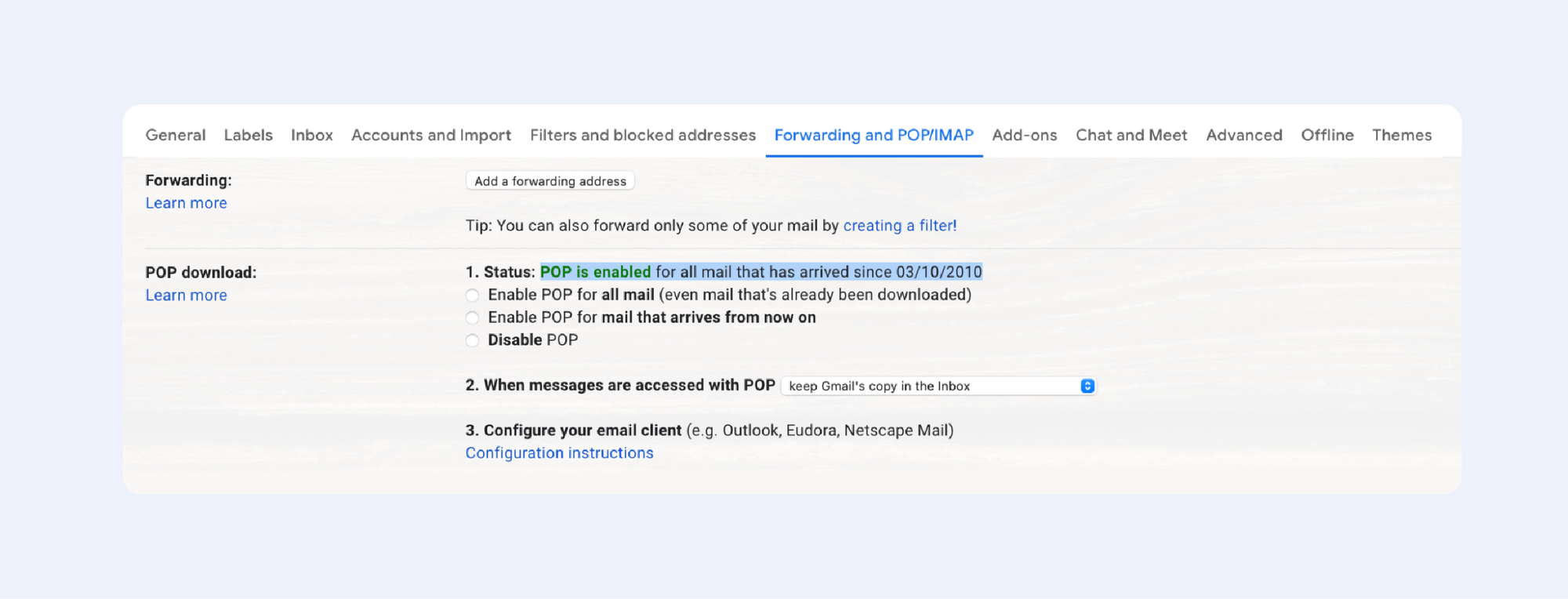
Look for the Status line in the POP download section. If you're fortunate, you'll come upon the following information:
“Status: POP is enabled for all mail that has arrived since [Here is your date]”
Important:
If you’ve ever changed your POP settings, the date on which you created your Gmail account won’t be shown.
Password recovery
There’s only one place where you can recover your password — it’s this “Google Recovery” page. Everything else is likely phishing scams. The only other alternative option, in case of an adversary like losing your password, is the “Can’t sign into your Google Account” page.
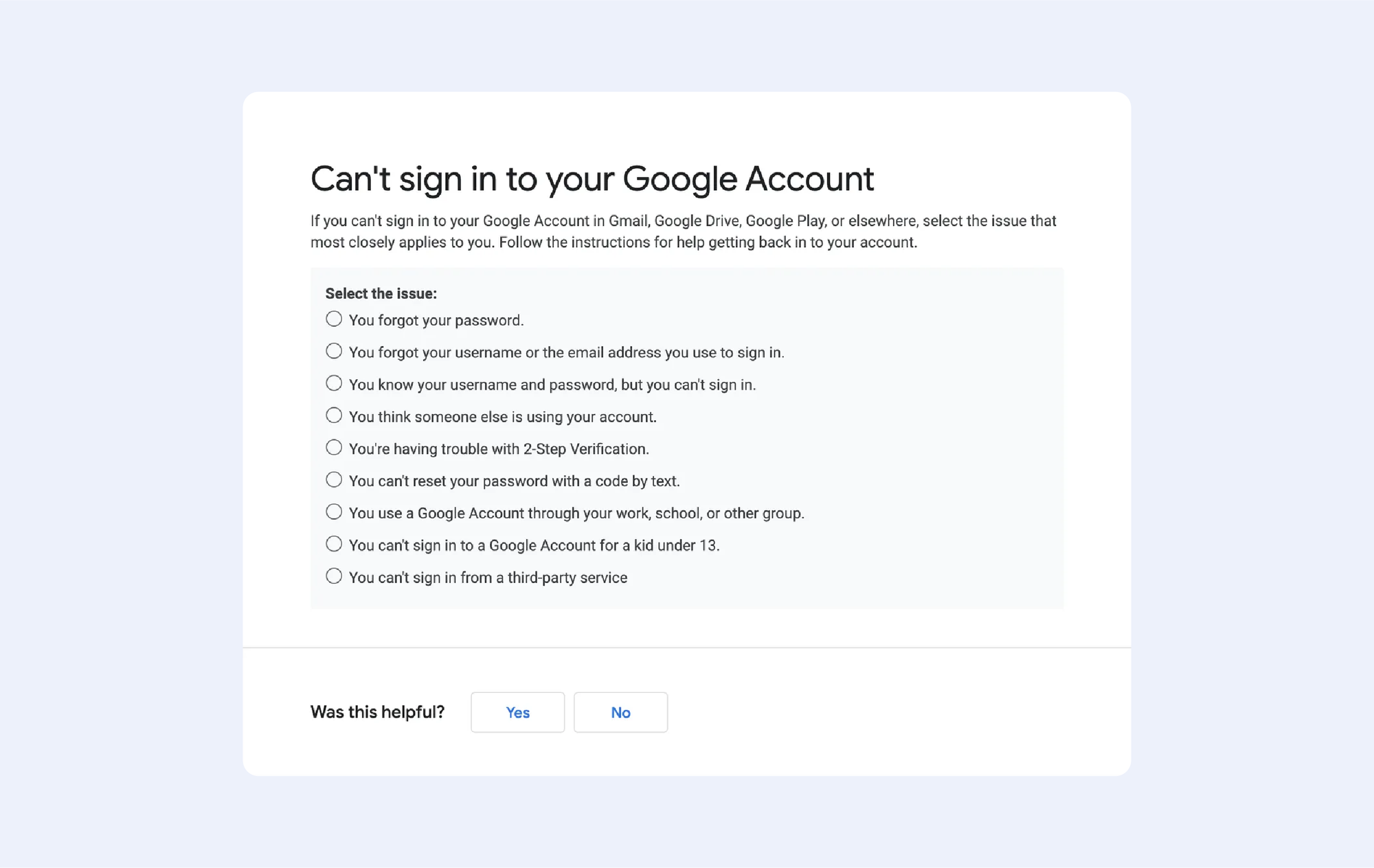
Basically, you should follow the instructions on screen and pray to Google's mothership that hope shall be restored.
If your prayers haven’t been heard, and all pages cycle through a loop with a “Please try again” message, visit the “Tips to complete account recovery steps” page — it helped me several times to understand exactly what Google wants from me.
The last page you can visit, if everything else fails, is “Create a replacement Google Account”.
Conclusion
If you have important data stored on any cloud: Gmail, Google Drive, Docs, etc. — back them up using offline storage. Use two-factor authentication to always keep your mobile phone as a recovery option. Keep hold of your password change history and remember the date you registered your account.

